Account
This is the field where the accounts that your organization is working or planning to work with are added.
Adding New account
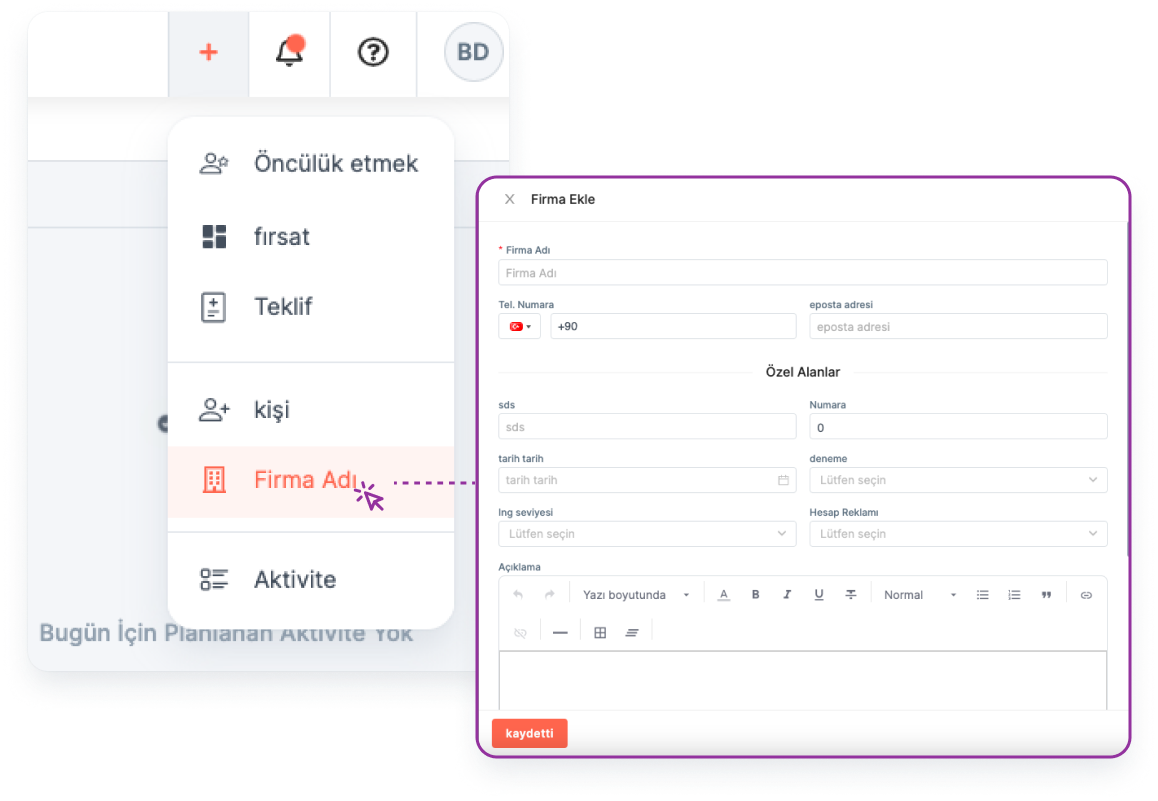
You can add a account by clicking the "Add New" button on the main menu.
Main Menu > Account > Add New
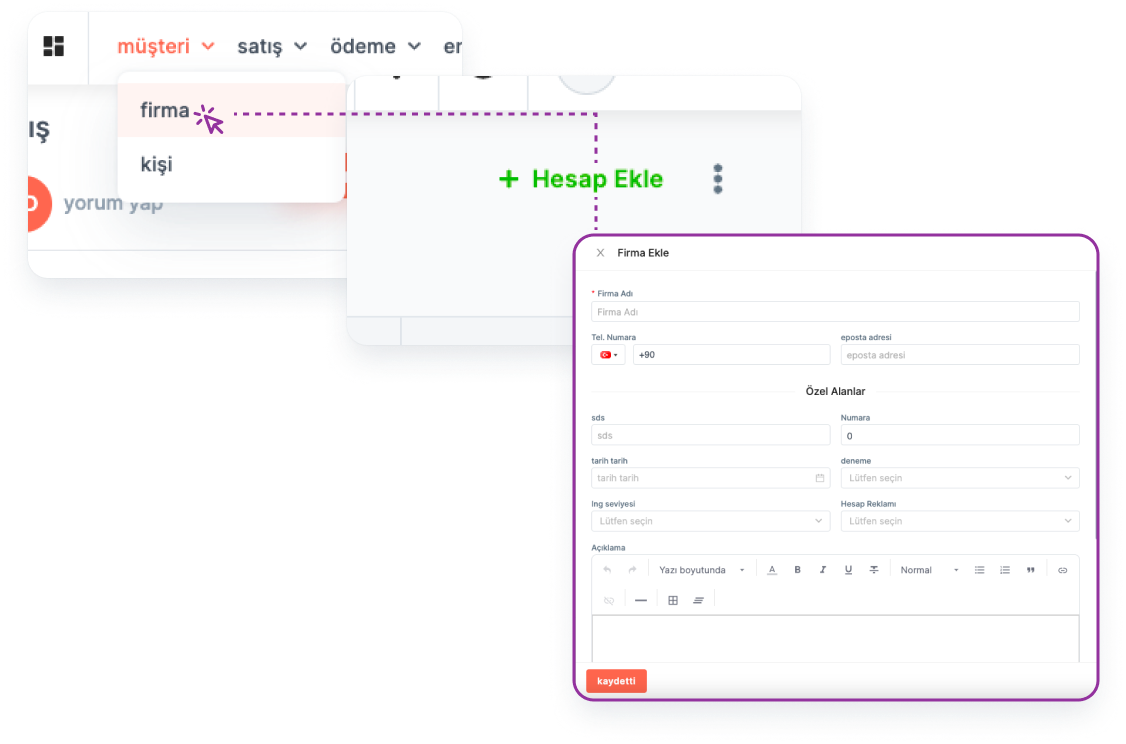
You can add a new account by going to the "Account" page where the accounts are listed.
Main Menu > Account > Add New Account
Bulk Adding Account
🔑 This operation requires admin authority.
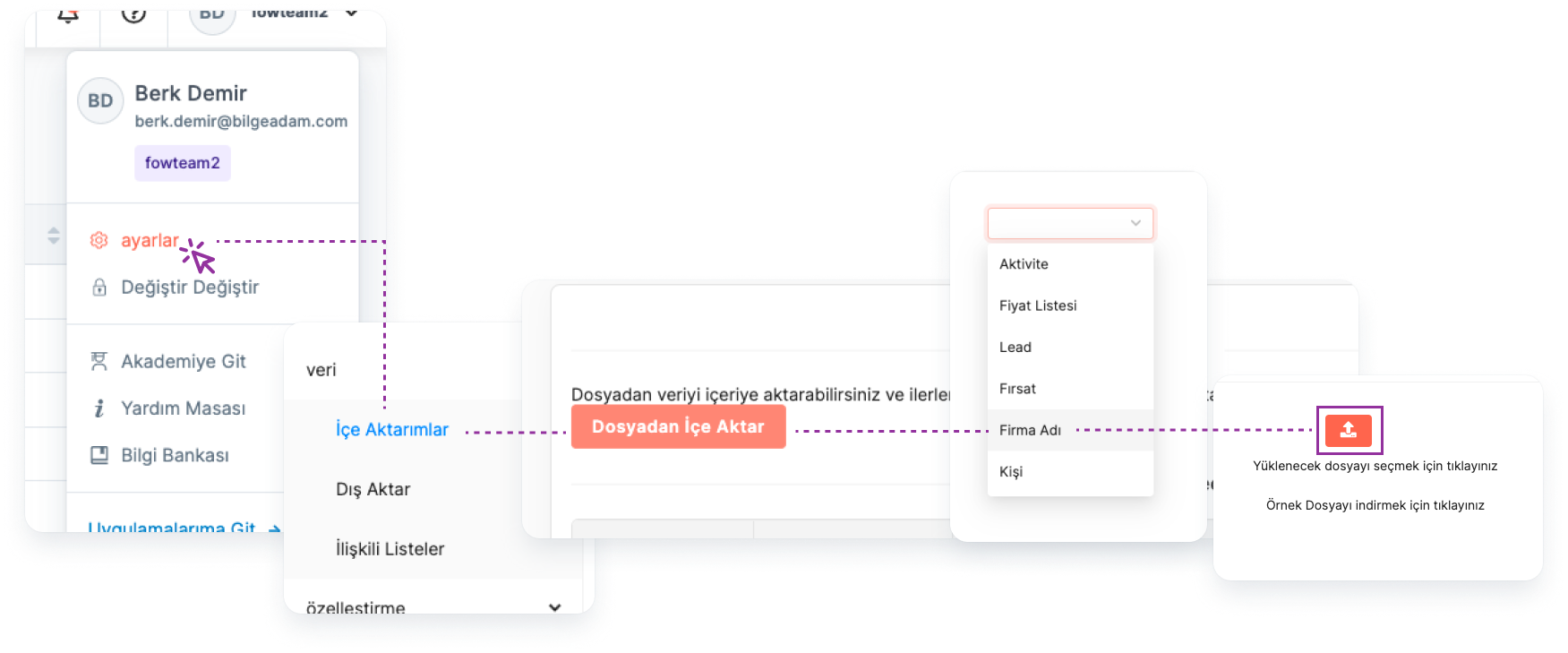
You can add your accounts in bulk under the Settings menu.
Settings > Data > Imports > Import from File > Module Selection > account
Listing Added Accounts
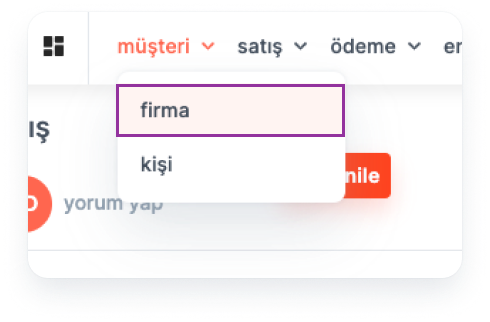
To list the accounts you have added:
Main Menu > Account
Column Settings:
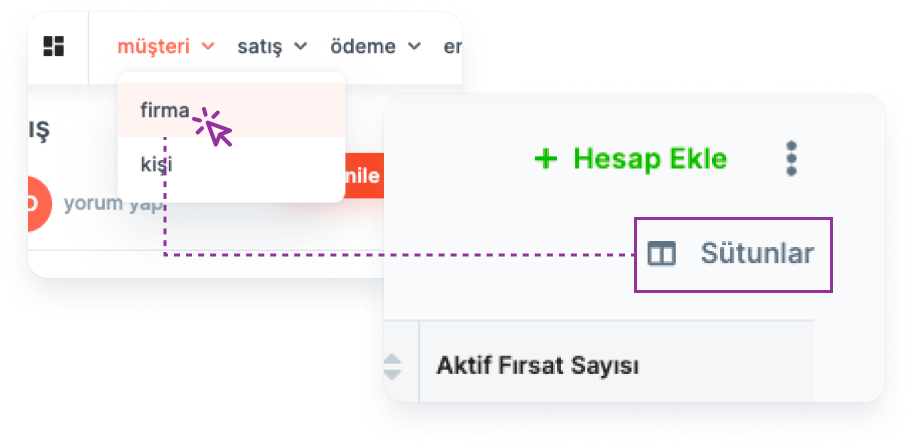
By clicking the "Columns" button, the fields listed in the account table can be shown, hidden or the order of their display can be changed.
Searching:
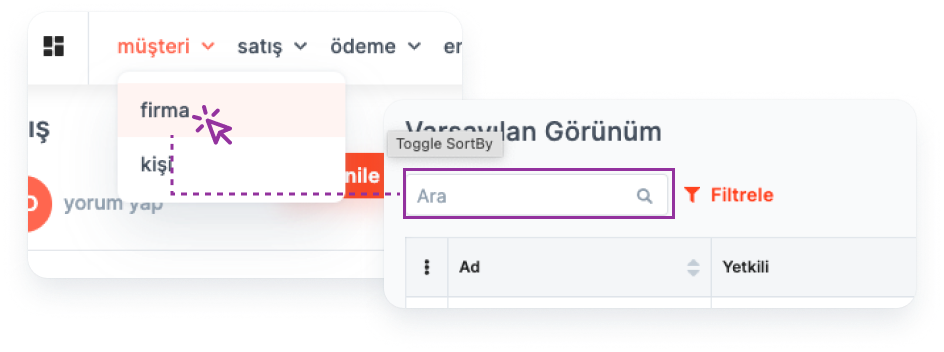
Search can be made by entering the Account Title in the search box.
Note: The search word and the Account Name must be exactly the same.
Filtering:
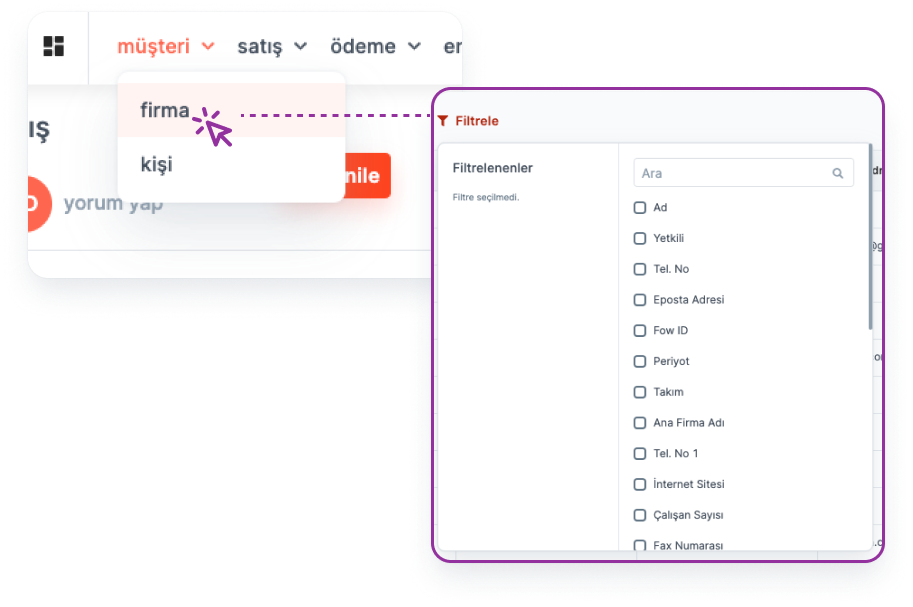
-- Image will be added
Accounts are filtered by selecting the relevant field/fields from the "Quick Filter" button.
For example: Accounts with more than 100 employees.
More info about Filter and Views->
Export Account List :

Preparation of the Account Table for the "Export" process:
Main Menu > Account > More > Export
-- Image will be added
Exporting the Account Table as "Excel File":
Main Menu > Settings > Data > Export > File > Download
View:
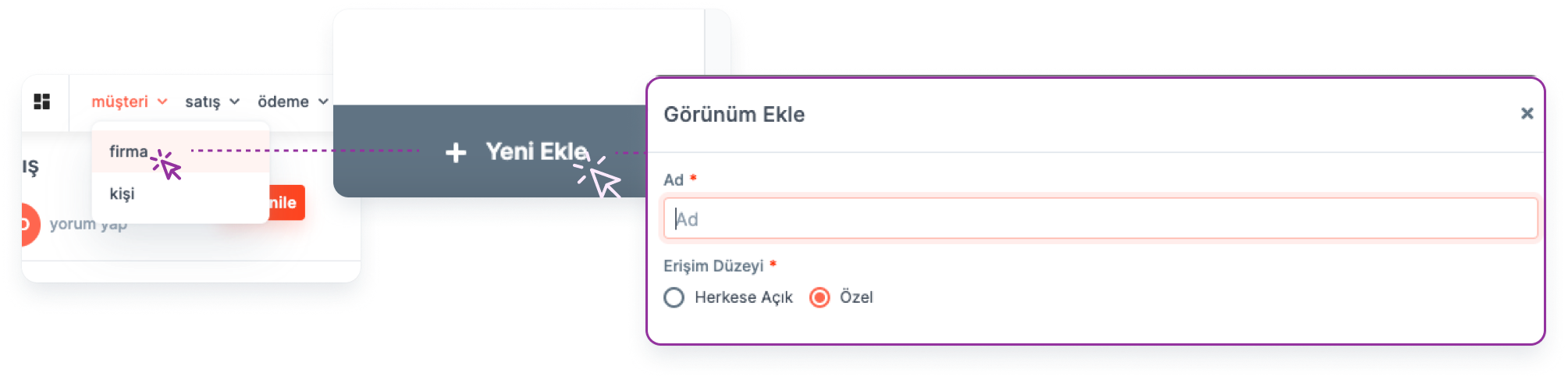
Filtering operations and column settings made on the list can be saved as "View" for quick access.
More info about Filter and Views->
Account Detail Page
All information related to the Account is on the Account detail page.
- Viewing Account Details:
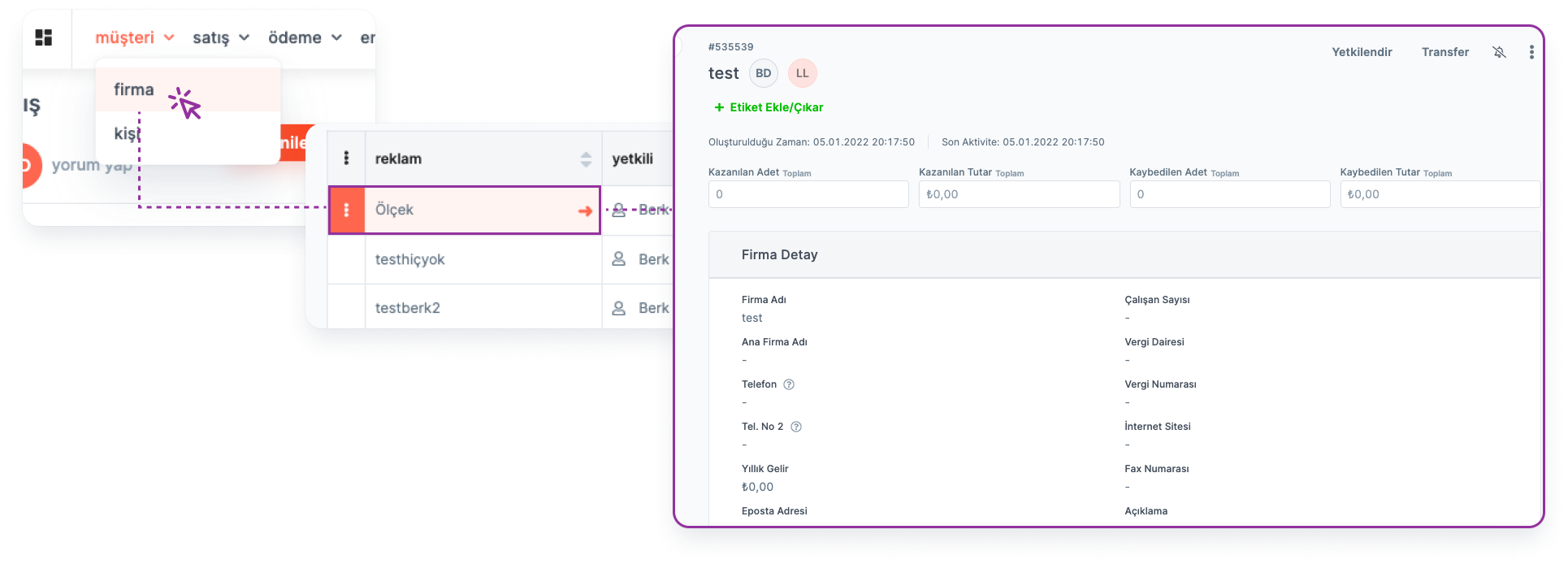
Account details are accessed by clicking on Account Title.
Main menu > Account > Account Name
- Fields in Account Details:
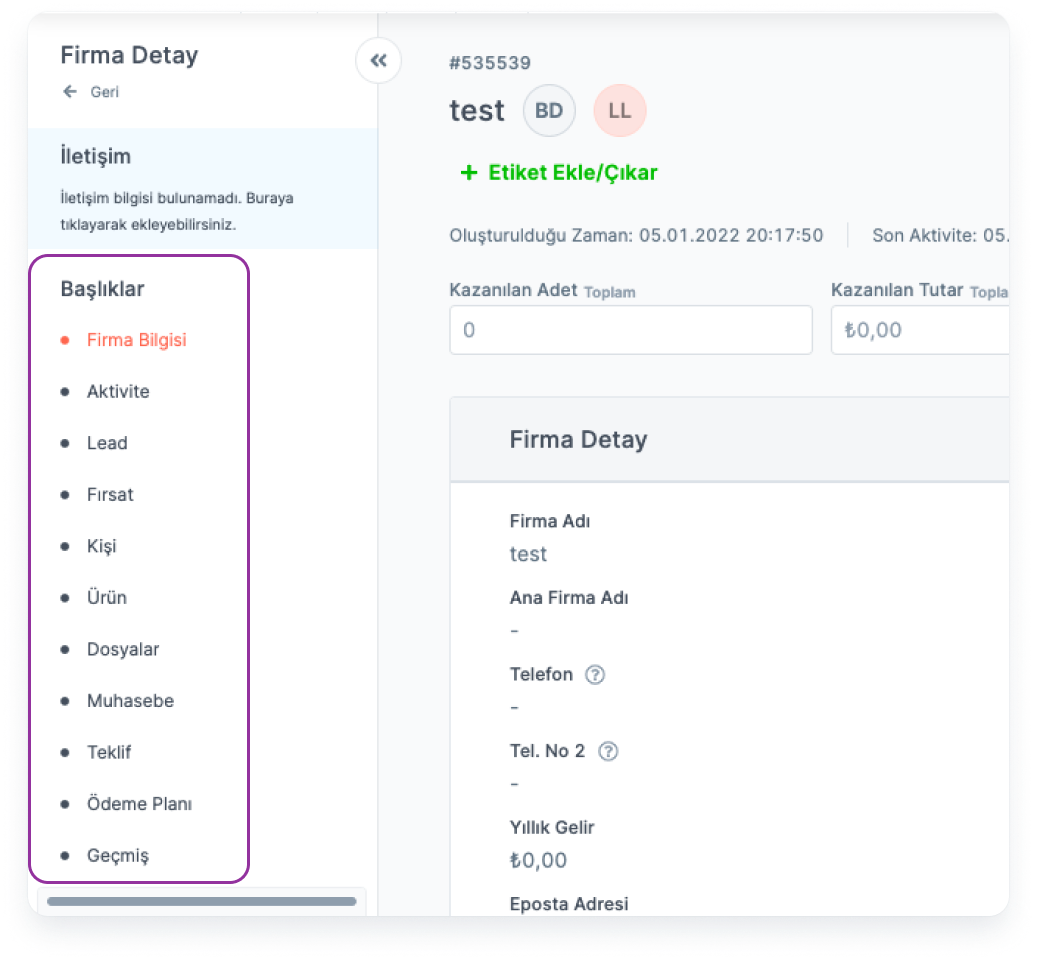
The "Menu" on the left of the page can access the following fields in relation to the Account:
- Detail: All necessary data about the Account such as phone number, e-mail address, website address, social media accounts can be accessed on the Account detail page.
- Activities: Meeting, Task and Call type activities that users associate with the Account are displayed in this area. You can also add an activity from this area.
Note: Activity types can be customized by institutions.
More info about Module Settings->
- Lead: This is the field where the Leads associated with the Account are listed. Lead insertion is also performed from this area.
- Opportunity: This is the field where the opportunities associated with the Account are listed. You can also add an opportunity from this area.
- Contacts: This is the area where the people associated with the Account are listed. You can also add people from this area.
Note: Adding contacts can also be done from the quick add menu or under the Person module.
Products of Interest: The list of the Account’s products/products of the Account that they are interested in can be displayed and a new product can be added.
Files: Documents related to the Account can be viewed and new documents can be added.
Accounting: Accounting transactions related to the Account can be displayed.
Note: Invoicing and payments related to invoices can also be created here.
- Quote: This is the area where the offers related to the Account are listed. You can also add offers from this area.
- Payment Plan: This is the field where the payment plans associated with the Account are listed. You can also add a payment plan from this area.
More info about Payment Plan->
- History: This is the field where the entire process, starting with the addition of the Account, is recorded with the person who performed the transaction and the date.
Authorizations of the Owner
The user who creates the Account is called " Account Owner" and has the following privileges on the Account:
viewing
Arrangement
Deletion
Cloning
Labeling
Archiving
Authorization
Transfer
*Note: Users in the same team can view, edit and delete Accounts created by different people within the team.*
Account View
🔒 For this operation, the user must be in the same team as " Account Owner" or " Account Owner". If any of these conditions are not met, authorization must be requested from the Account owner.
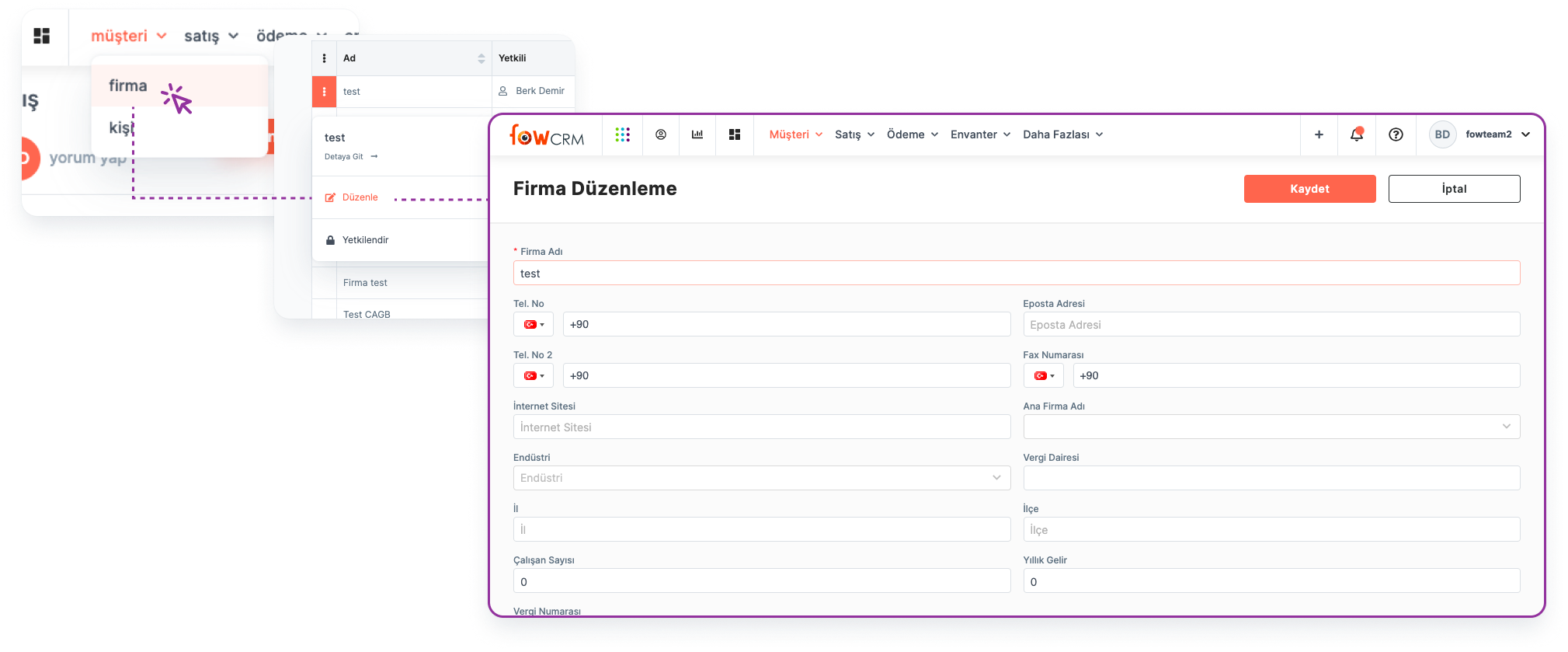
To view the Account details, follow the steps below:
Main Menu > Account > Account Details
Account Editing
🔒 For this operation, the user must be in the same team as " Account Owner" or " Account Owner".
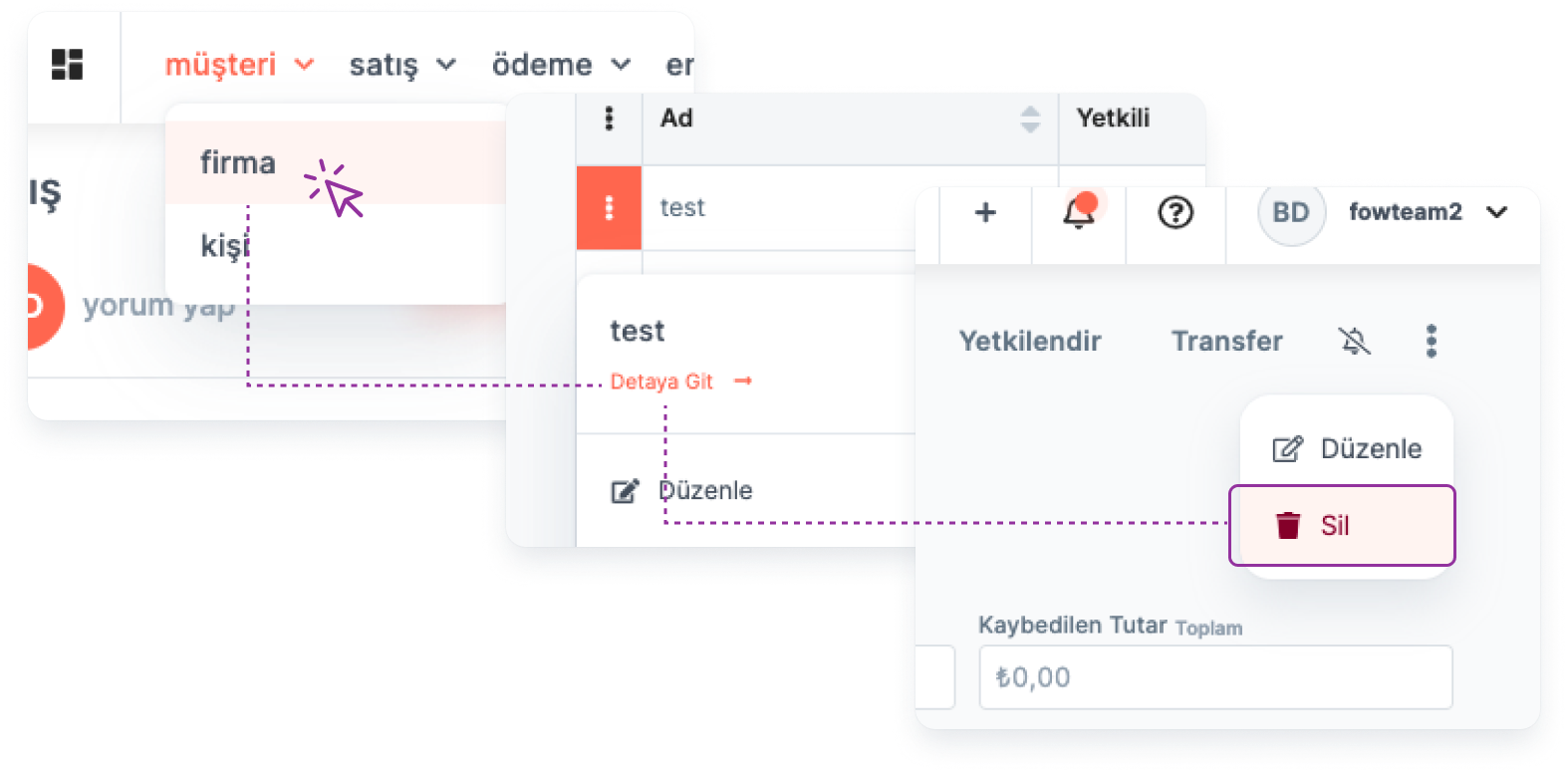
Editing the relevant Account from the Account detail:
Main Menu > Account > Account Detail > Edit
Account Deletion
🔒 For this operation, the user must be in the same team as " Account Owner" or " Account Owner".
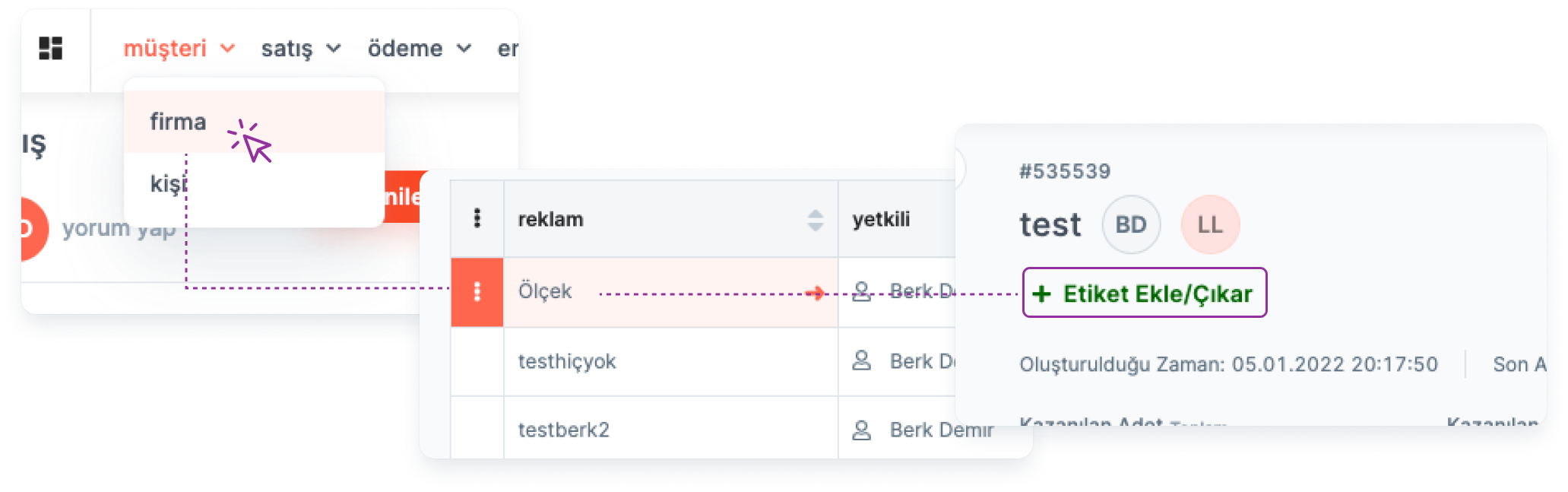
Deleting the relevant Account from the Account detail:
Main Menu > Account > Account Detail > Delete
Account Labeling
🔒 For this operation, the user must be in the same team as " Account Owner" or " Account Owner". If any of these conditions are not met, authorization must be requested from the Account owner.
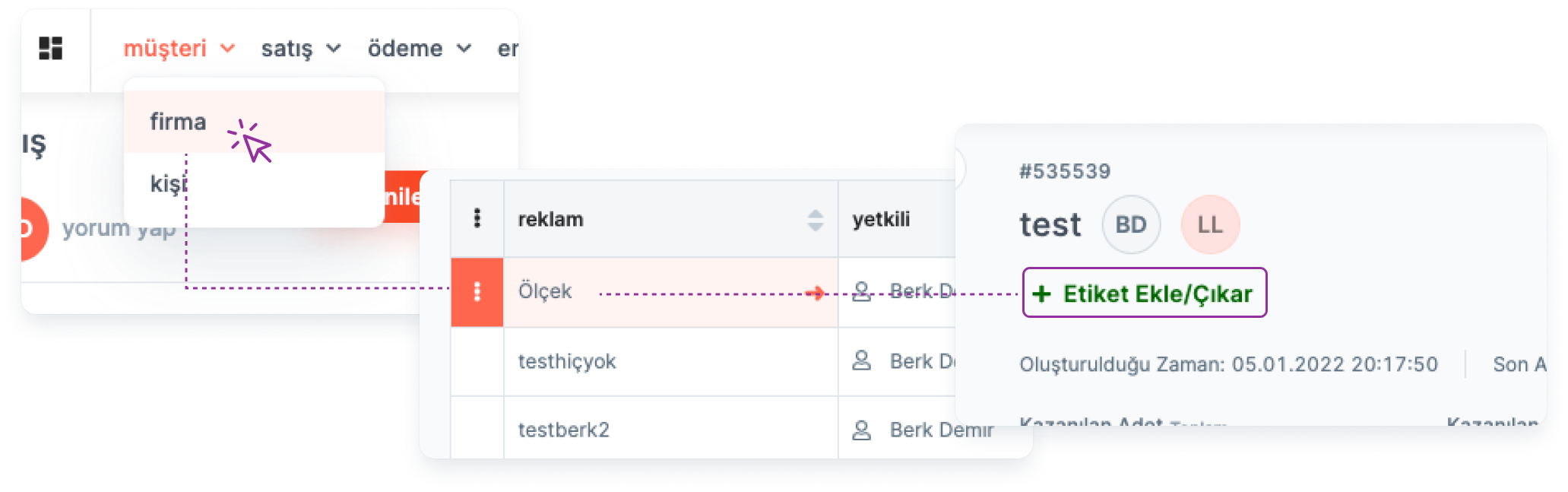
Use Labels to categorize Accounts.
Main Menu > Account > Account Detail > Label
Authorizing Users in Different Teams on the Account
🔒 The user must be the " Account Owner" for this operation.
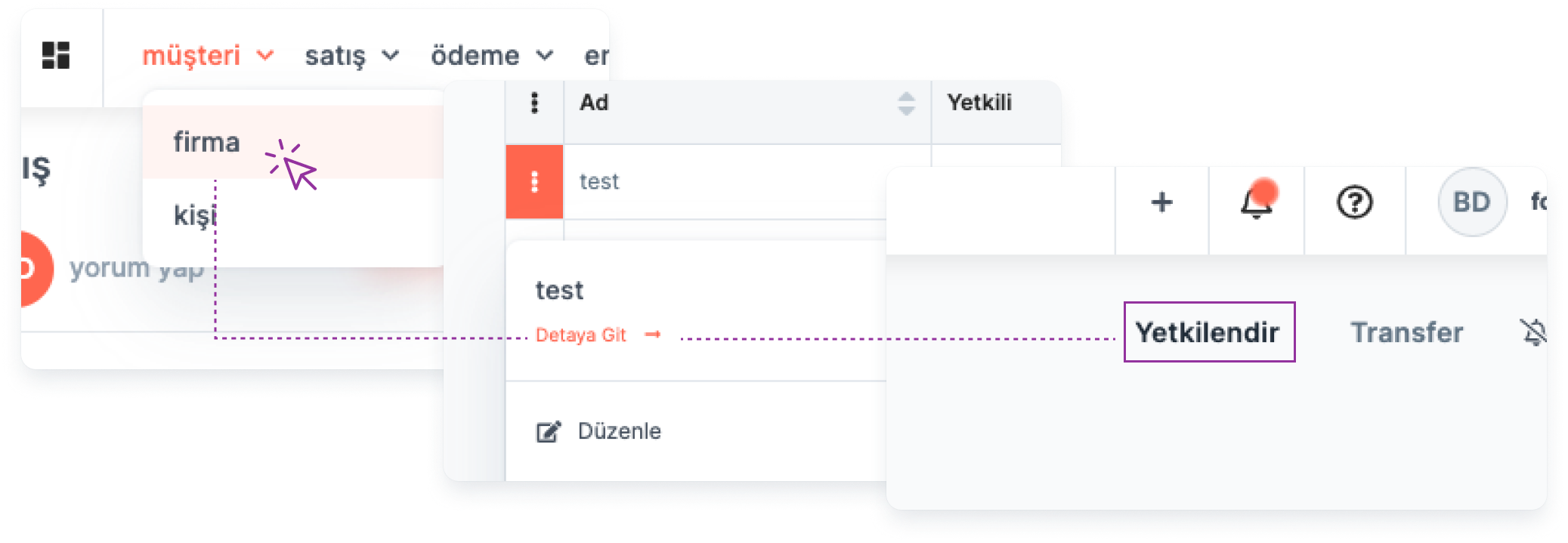
Authorizing the relevant Account from the Account details:
Main Menu > Account > Account Details > Authorize
The Account Owner can authorize users in different teams for the following actions:
viewing
Deletion
Arrangement
Labeling
Fields in the Account Addition Form
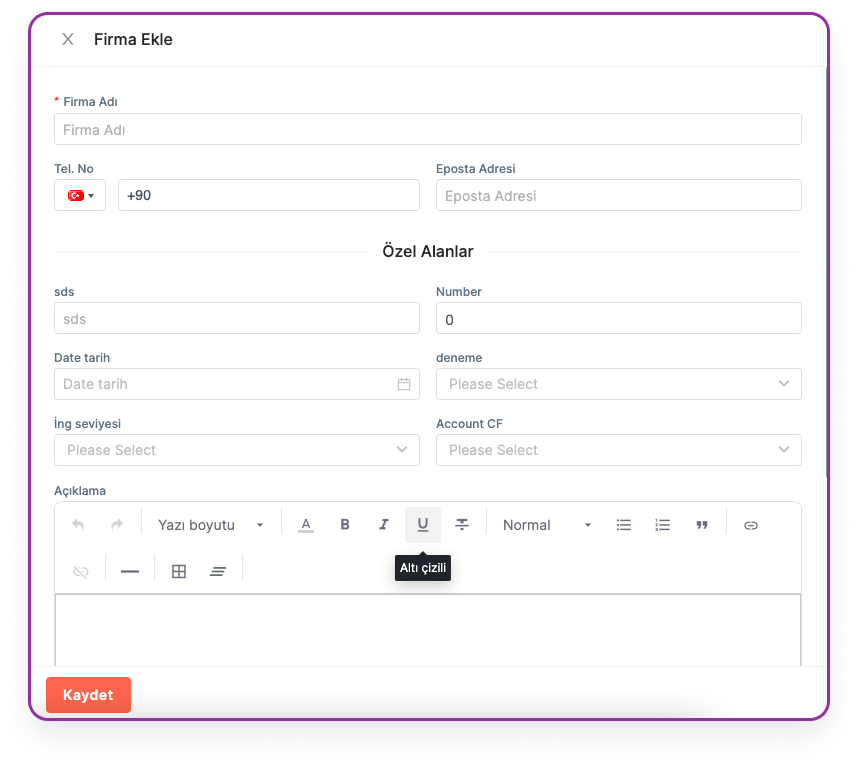
Required Fields:

When creating the Account, you must fill in the following field:
- Account Title: Indicates the name of the Account.
Non-Required Fields:
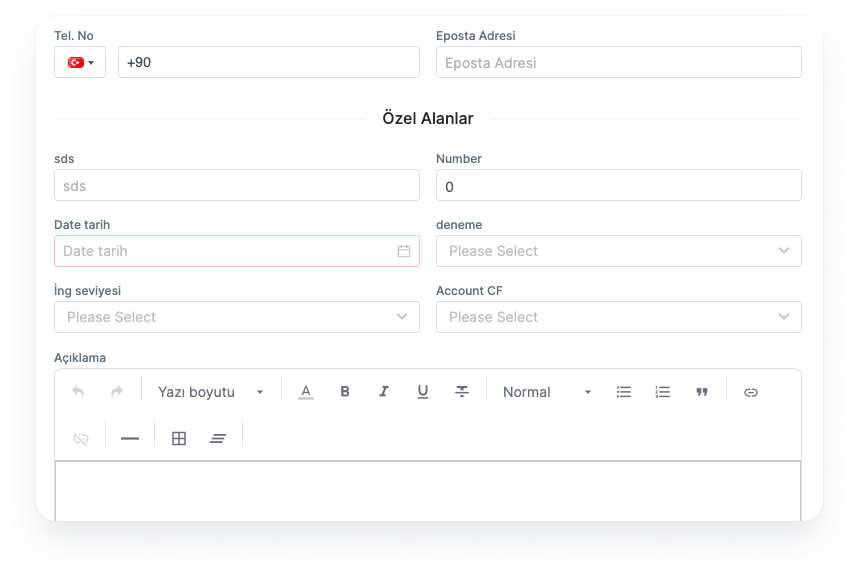
Tel No: The phone number associated with the Account.
E-mail: It is the e-mail address associated with the Account.
Explanation: This is the field where all notes about the Account can be entered.
Customizing the Add Account Form and Account Detail Page
🔑 This operation requires admin authority.
Account form and Account detail page can be customized according to Account needs.
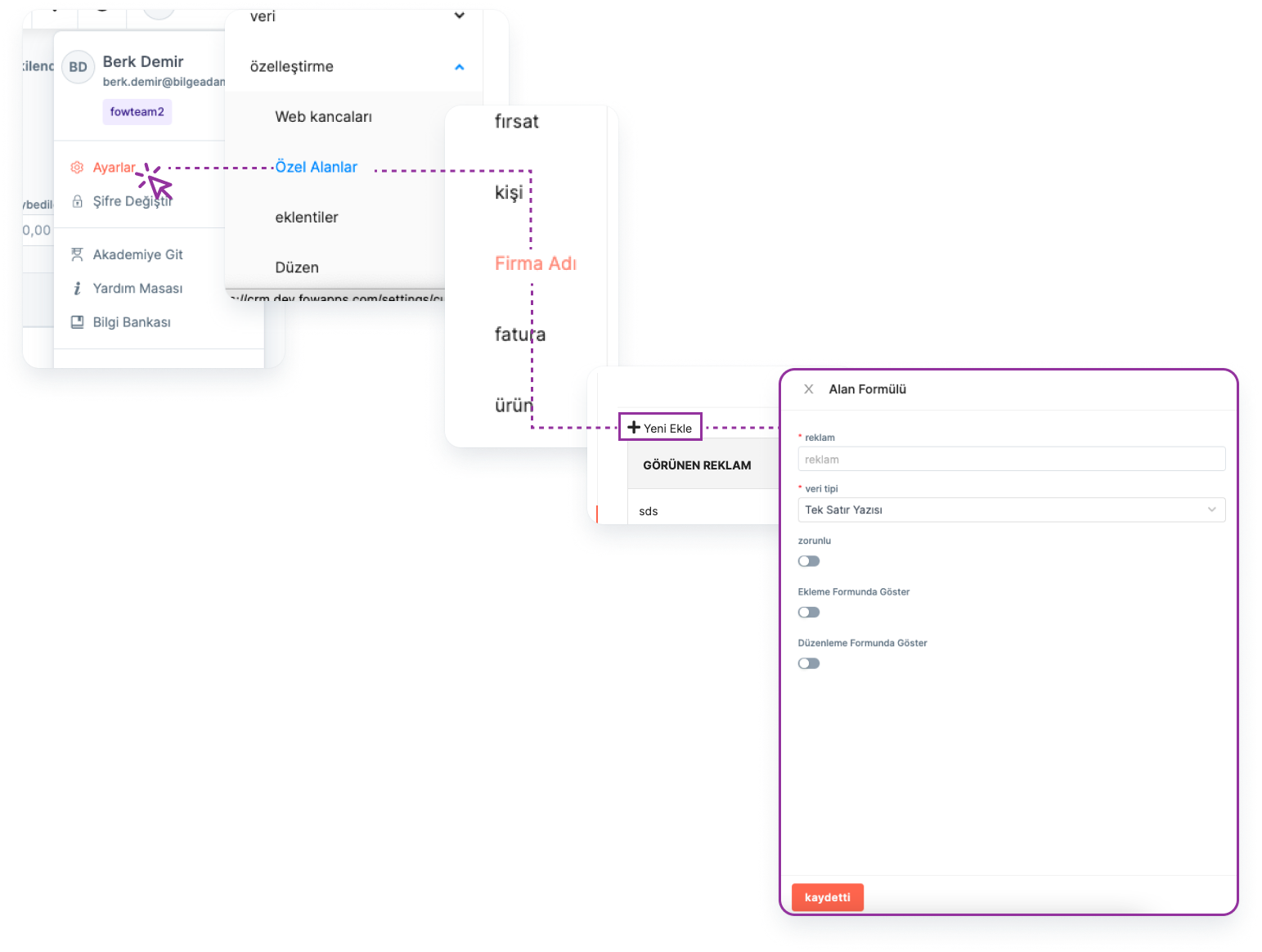
Customize the add account form:
Main Menu> Settings > Customization > Special Fields > Account > Add New
*Note: In order for the custom fields you added to be displayed on the Add Account form and on the Account edit page, the relevant buttons must be activated during the customization process.*