Activities
The activities module ensures that every contact made with customers or potential customers is recorded.
How To Add An Activity?
Activities can be added by selecting a category from the Activities section and clicking the "Add Activity" button on the page opened.
Main Menu > My Page > Activities > Select Category > Add Activity
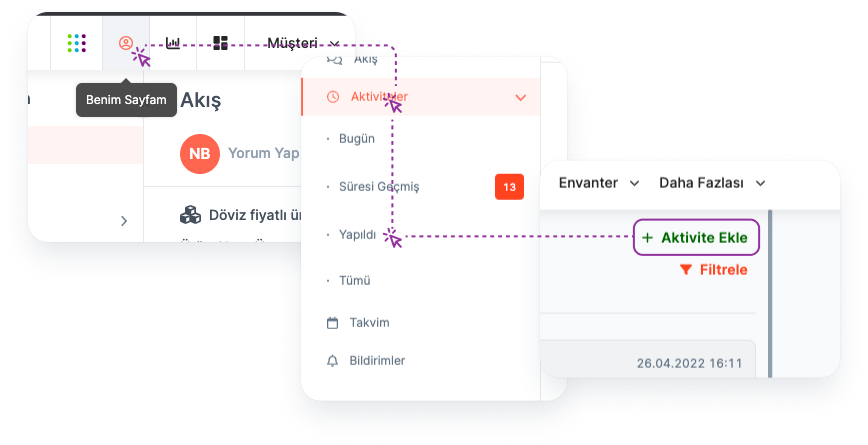
Note: * Apart from My Page, separate activities can be added from Account, Contact, Lead and Opportunity modules. The activities added from the detail pages can also be viewed collectively in the My Page > Activities section. *
It can be added by clicking the "Add Activity" button from the Activity tab in the Account/Contact/Lead/Opportunity details.
Main Menu > Module Selection > Module Detail > Activity > Add Activity
You can also add the activity by going to the Activities page in the menu.
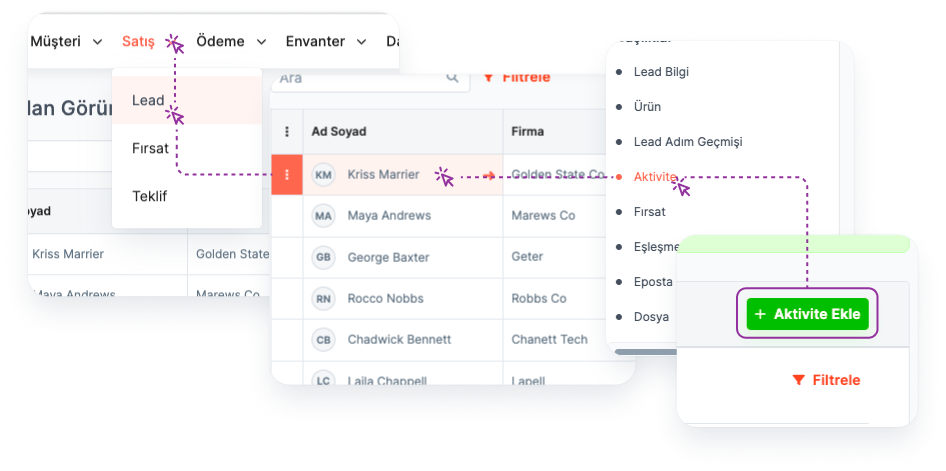
Where To View Activities?
Activities can be viewed separately under Today, Overdue, Done categories on the "Activities" tab on My Page. In addition, all activities can be listed under the All category.
Main Menu > My Page > Activities > Select Category
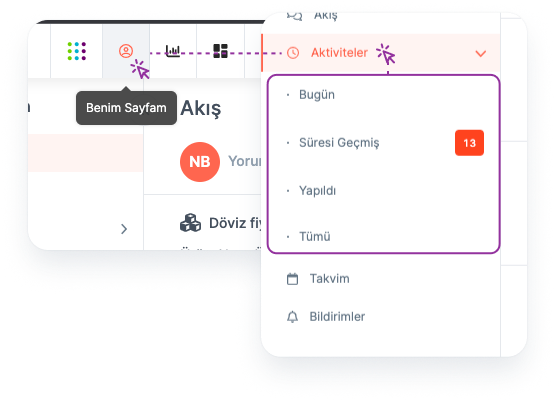
Activities can also be viewed on the Activities page under the Customer menu in the top menu.
How To Filter Activities?
Filtering can be done by selecting the desired type from the "Activity Type" field on the Activities page.
Main Menu > My Page > Activities > Select Activity Type
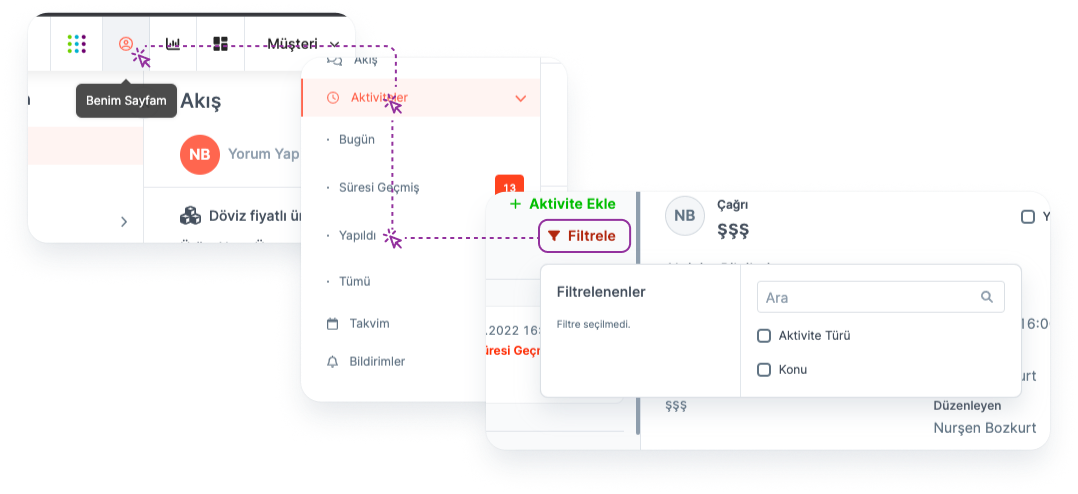
How to Edit Activities?
By clicking on the relevant activity and clicking the Edit button in the popup window, editing can be done for the related activity.
Main Menu > My Page > Activities > Select Related Activity > Edit
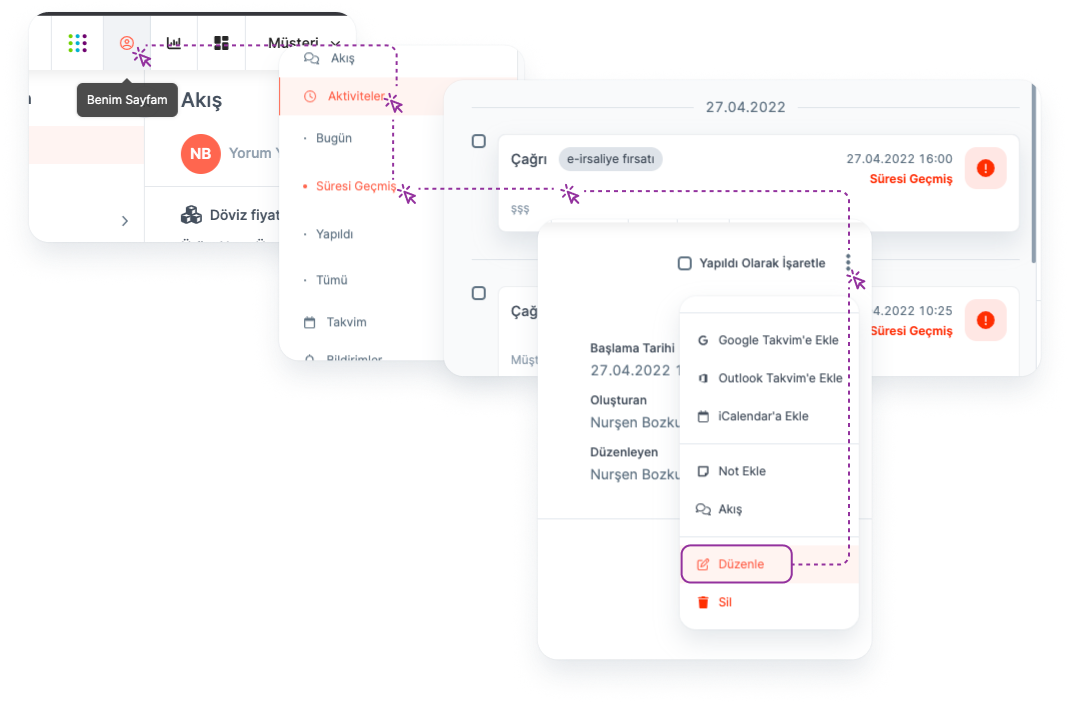
How To Delete Activities?
By clicking on the relevant activity and clicking the Delete button in the popup window, editing can be done for the related activity.
Main Menu > My Page > Activities > Select Related Activity > Delete
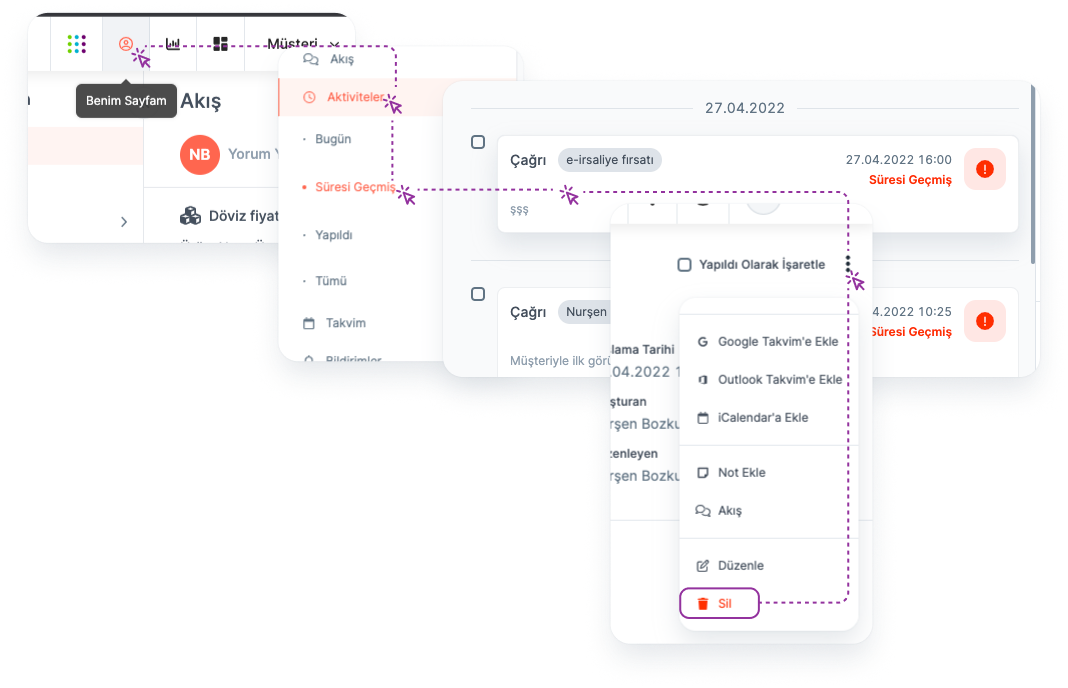
How Do I Get Activities To "Done" Status?
By clicking the box next to each activity, the relevant activity can be taken to the "Done" step. In addition, the activities can be taken to the completed step from the activity editing window.
Note: * Activities that are overdue but not completed are displayed under the Overdue category. Activities in this situation can also be marked and taken to the "Done" step. *
Where To View Completed Activities?
Completed activities are displayed under the "Done" category on the Activities page.
Main Menu > My Page > Activities > Done Category
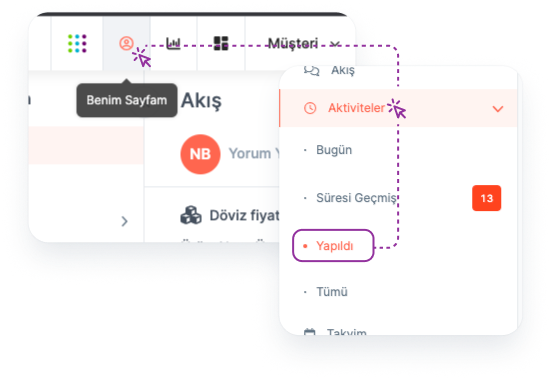
How Is The Activity Related With The Authorized Person?
In the adding activity window, the authorized person can be selected from the "Owner" field and the activity can be associated with the owner.
Main Menu > My Page > Activities > Add Activity > Owner
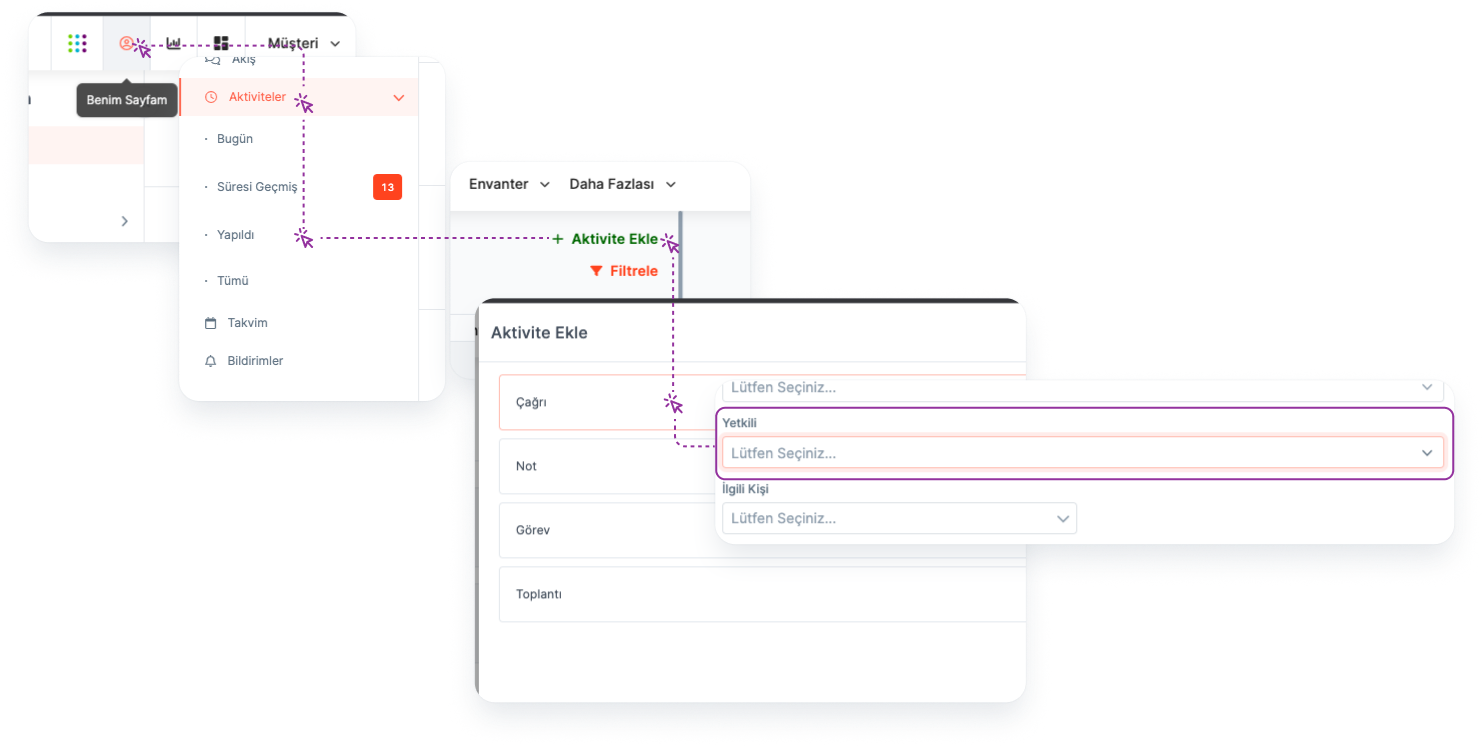
Note: Can be associated with the activity by selecting the owner from the "Owner" field on the activity editing page.
How To Add A Related Person To The Activity?
After selecting Lead or Person from the "Related Person" field in the activity window, the relevant lead or person can be selected from the field and can be associated with the activity.
Main Menu > My Page > Activities > Add Activity > Related Person > Select Person
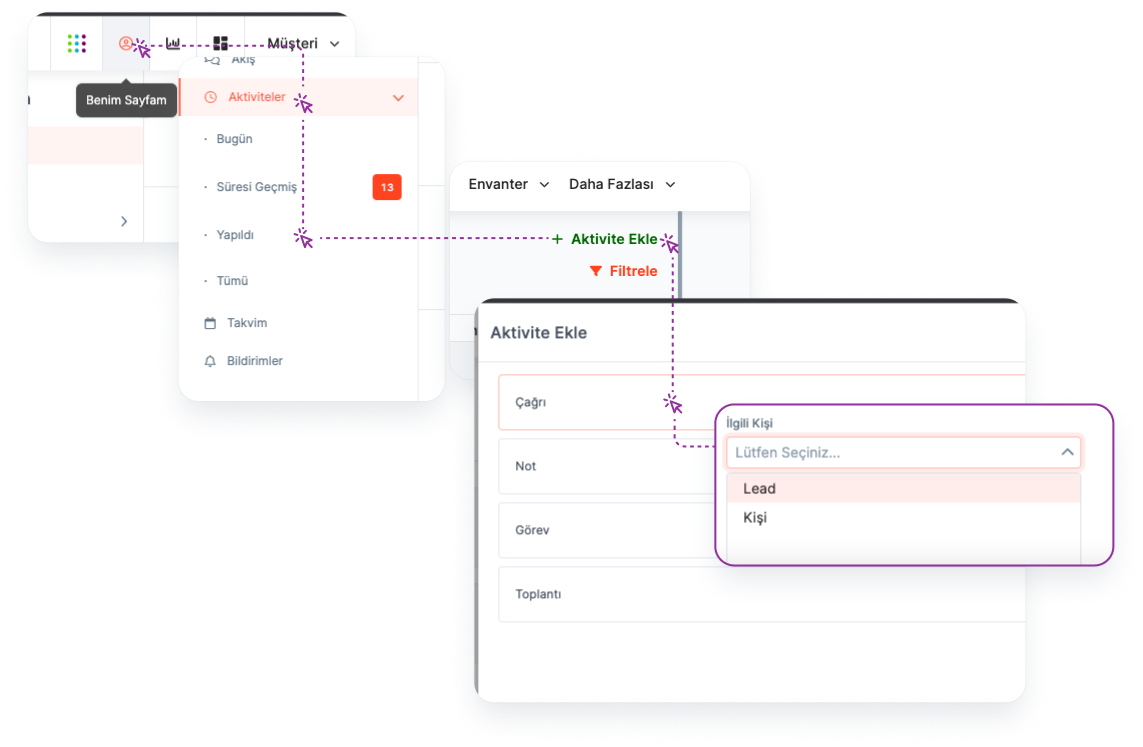
Note: You can also associate with the activity by selecting the related person from the "Related Person" field on the activity editing page.
Where To Add New Activity Type?
There are 4 different pre-defined activity types in the system: Call, Meeting, Note and Task. Different activity types can be added under the settings.