Quote
"Quote" is the area where the pricing and related conditions to be Quoteed to realize the sale are documented in case the opportunities created through Lead, Contact or Account are positive between the parties.
Adding New Quote
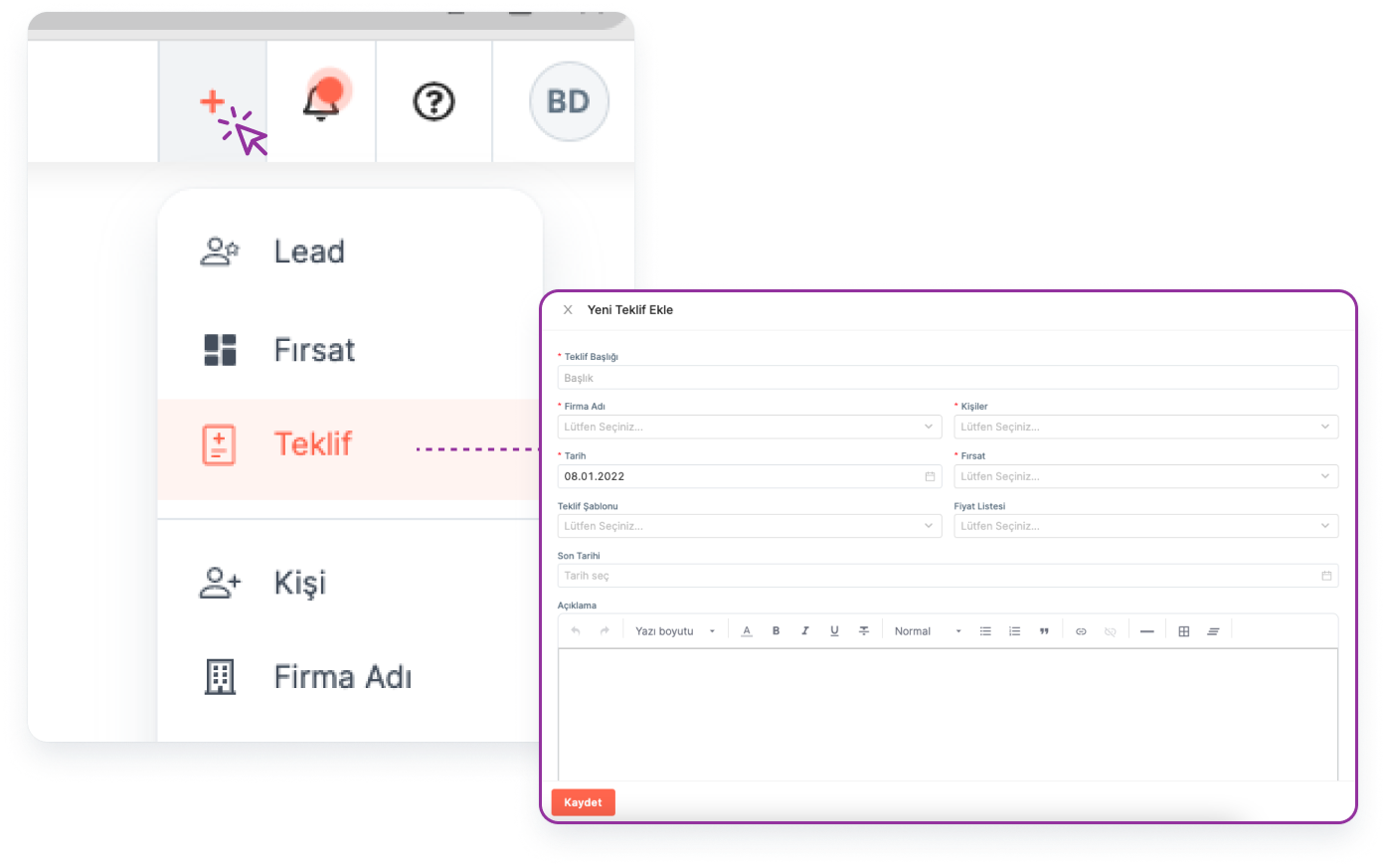
You can add an Quote by clicking the "Add New" button on the main menu.
Main Menu > Quote > Add New
Note: One of the fields "Account", "Contact" or "Opportunity" must be selected while adding the Quote.
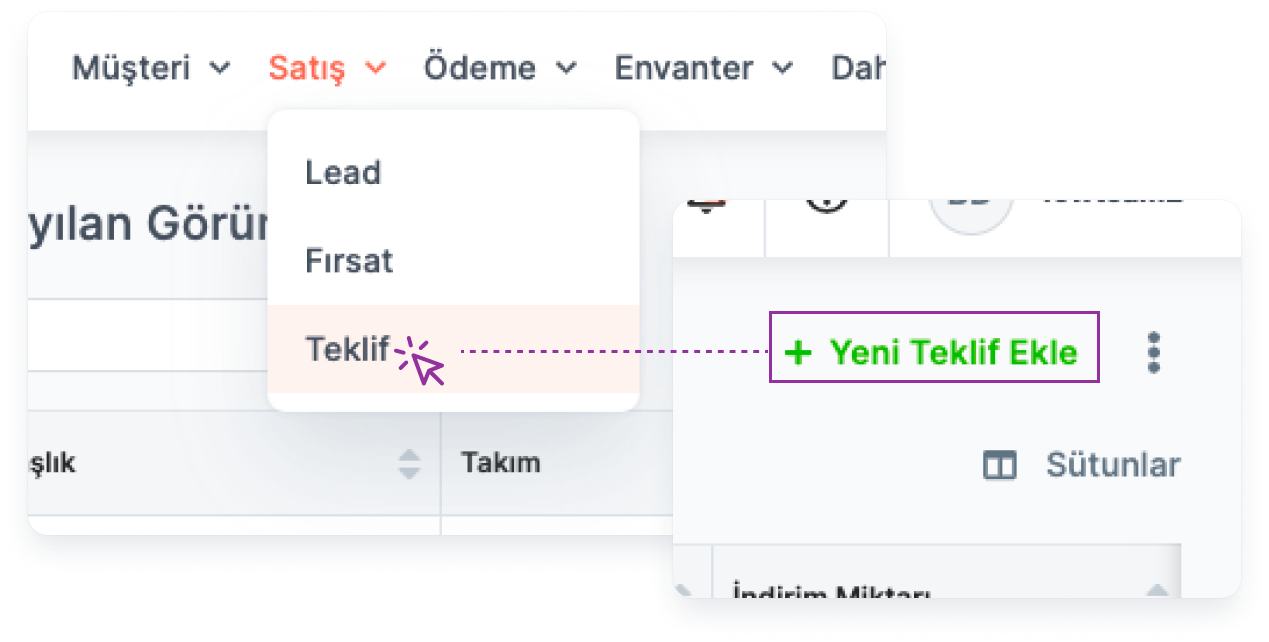
You can add a new Quote by going to the "Quote" page where the Quotes are listed.
Main Menu > Quote > Add New Quote
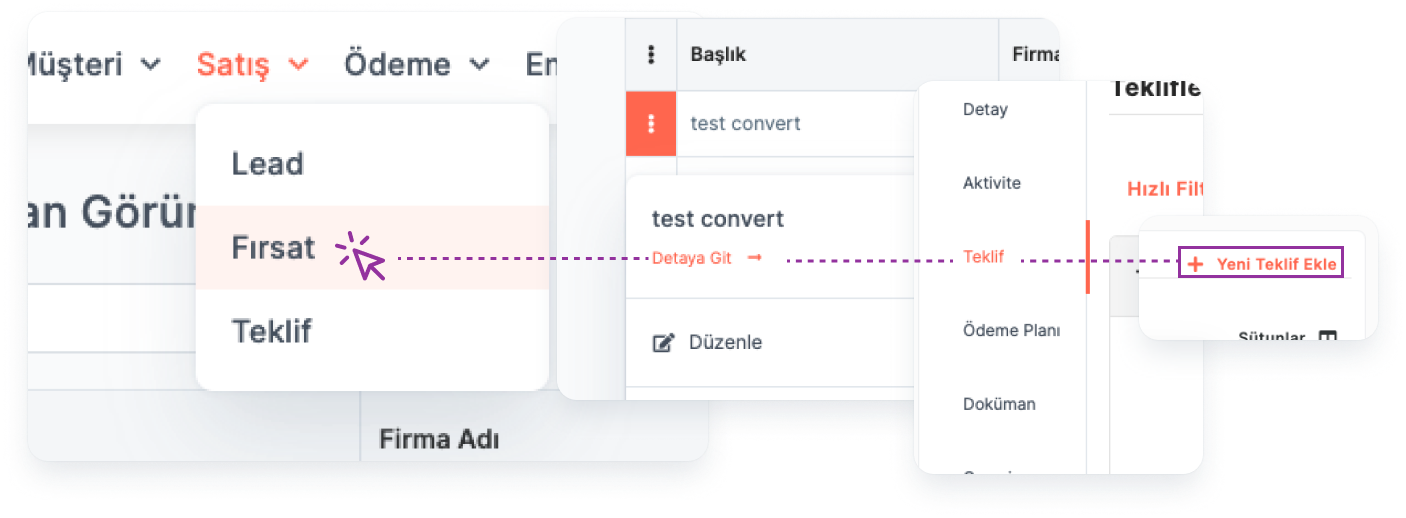
Opportunity-specific Quotes can be created via the " Quote " field in the opportunity detail.
Main Menu > Opportunity > Opportunity Details > Quote > Add New Quote
Note: Since the Quote is created through an "Opportunity", the Opportunity field will be automatically selected by the system with the relevant Opportunity title when the Quote submission form is opened.
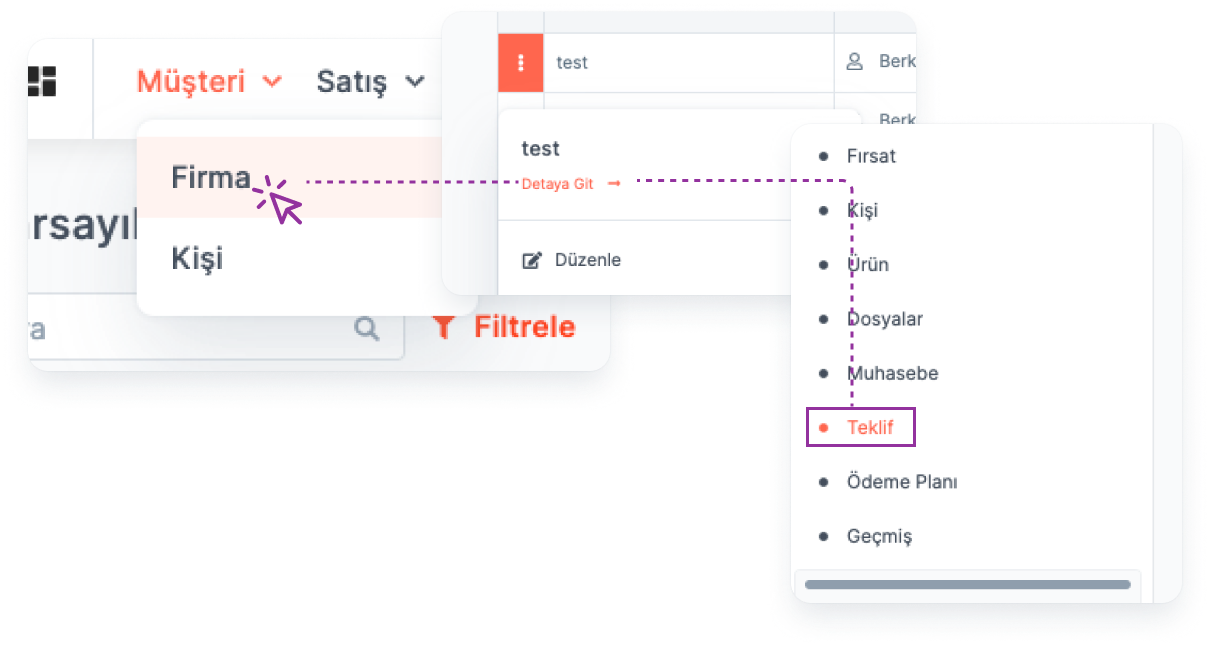
A account-specific Quote can be created via the " Quote " field in the account details.
Main Menu > Account > Account Details > Quote > Add New Quote
*Note: Since the Quote is created through a "Account", when the Quote adding form is opened, the Account field will be automatically selected with the relevant Account title by the system.*
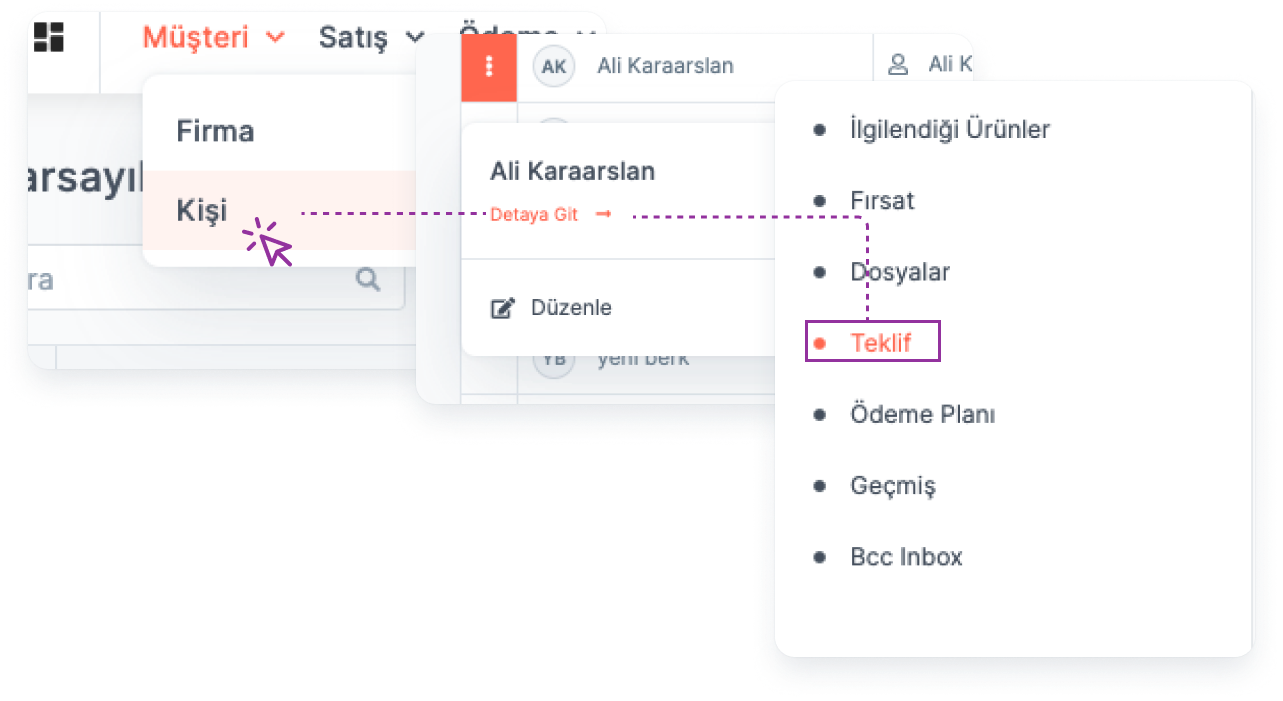
A contact-specific Quote can be created via the " Quote " field in the contact detail.
Main Menu > Contact > Contact Details > Quote > Add New Quote
*Note: Since the Quote is created through a "Contact", when the Quote adding form is opened, the Contact field will be automatically selected with the relevant Contact title by the system.*
Listing Quotes
To List the Quotes You've Added:
Main Menu > Quote
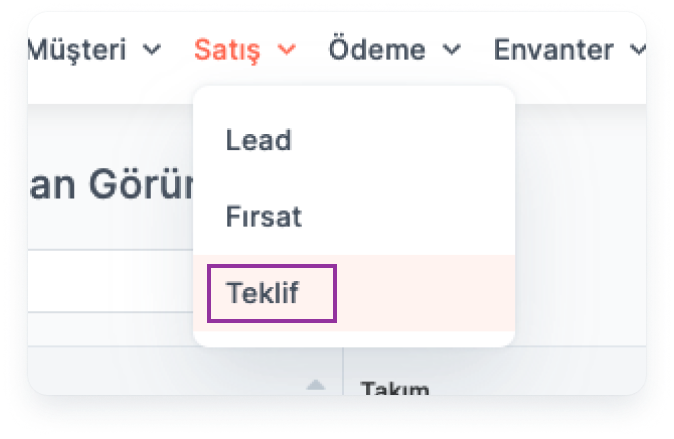
Note: Each Quote must be linked to a "Lead", "Contact" or "Account".
Column Settings:
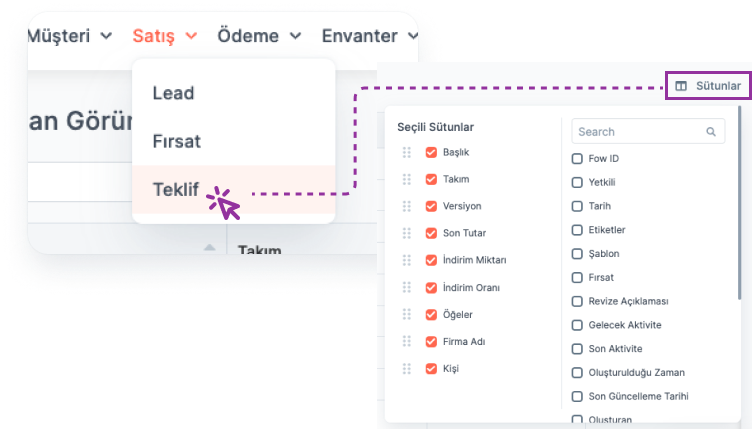
By clicking on the "Columns" button, the fields listed in the Quote table can be shown, hidden or the order of their display can be changed.
Searching:
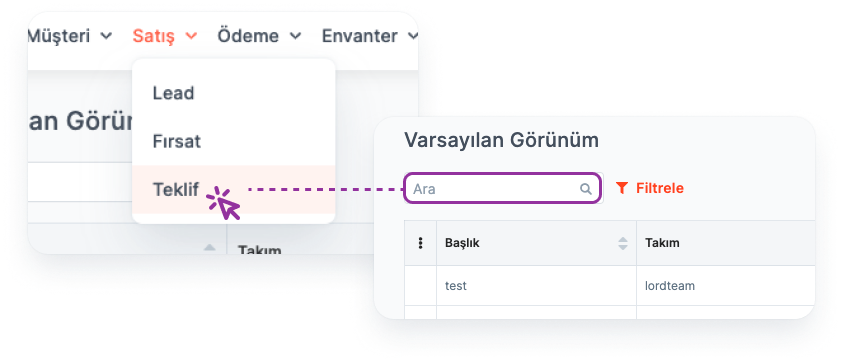
Search can be made by entering the Quote Title in the search box.
*Note: Search word and Quote Title must be exactly the same.*
Filtering:
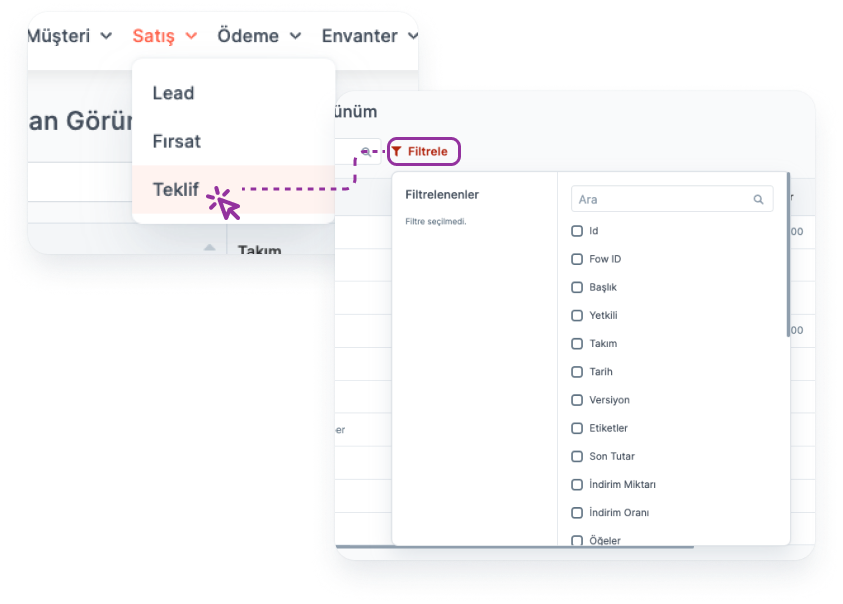
Quotes are filtered by selecting the relevant field(s) from the "Quick Filter" button.
For Example: Quotes with Final Amount greater than 100,000 TL.
View:
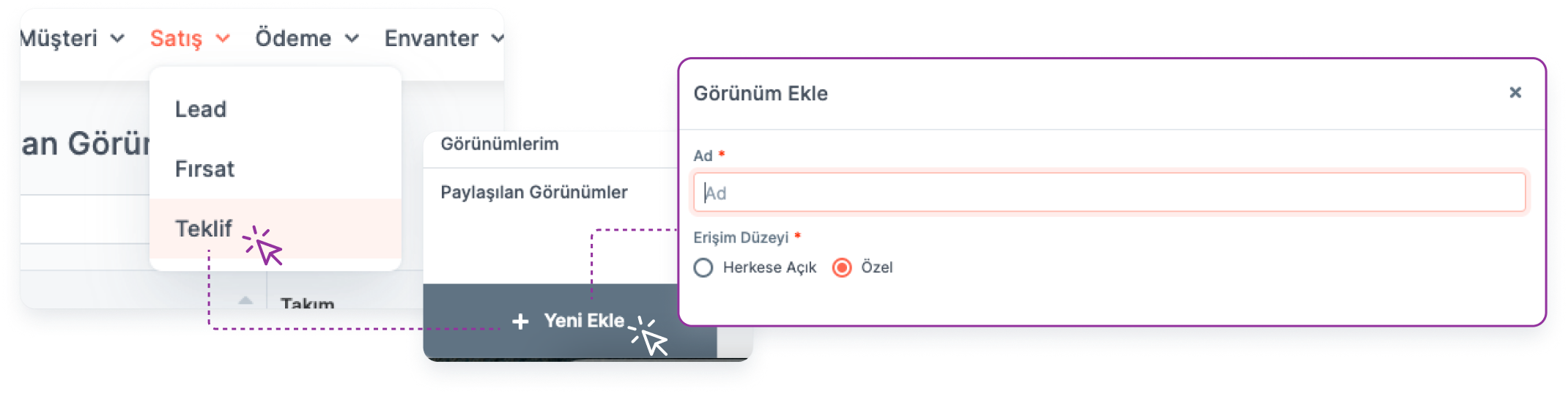
Filtering operations and column settings made on the list can be saved as "View" for quick access.
More info about Filter and View->
Quote Detail Page
All information related to the Quote is available on the Quote detail page.
- Reaching Quote Details:
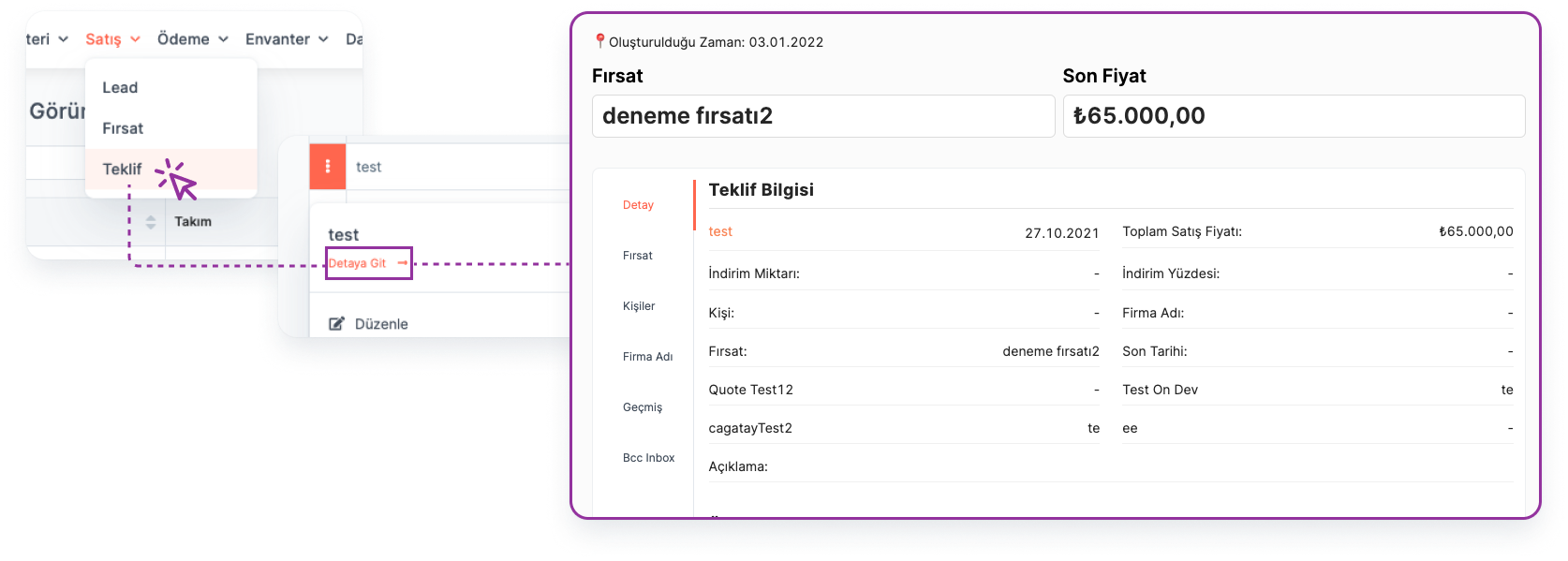
Quote details are accessed by clicking on Quote Title.
Main Menu > Quote > Quote Title
- Fields in Quote Details:
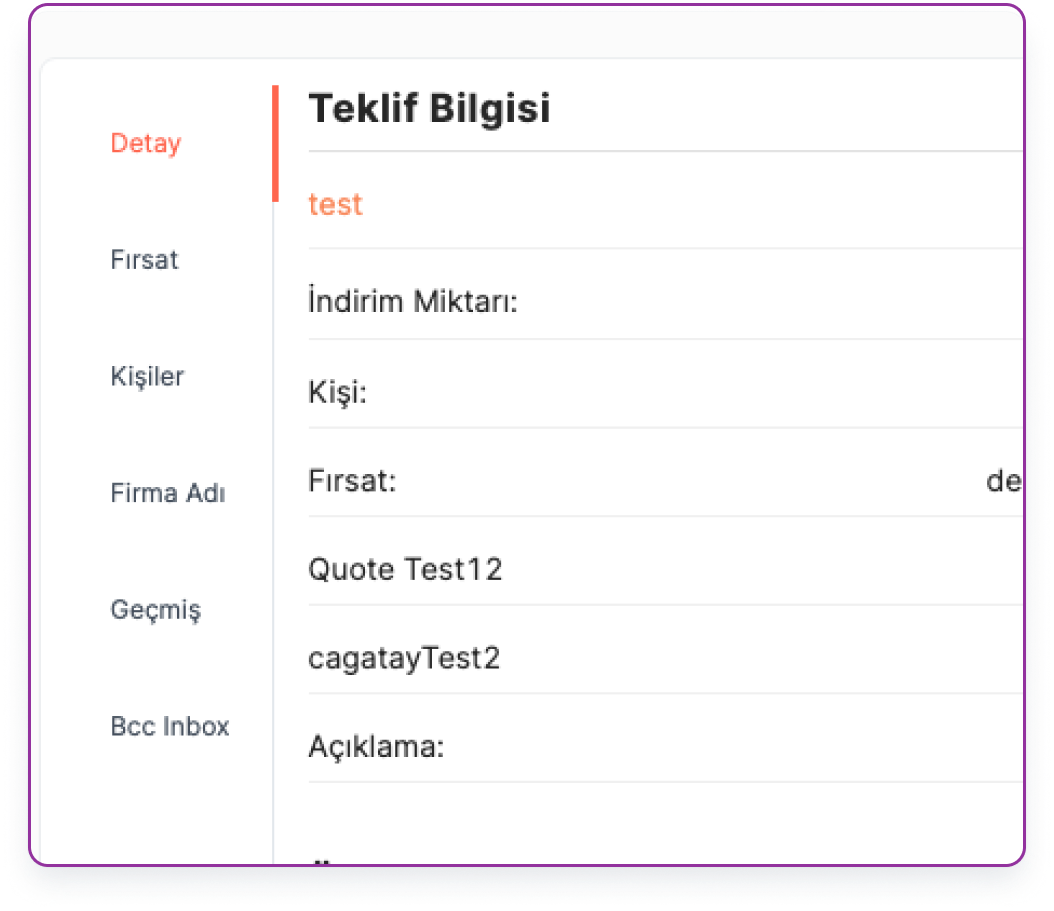
The "Menu" on the left of the page can access the following fields in relation to the Quote:
Detail: Quote information, discounts and pricing of the product/products related to the Quote are included in the Quote detail.
Opportunity: If the Quote has been created specifically for an opportunity, the information of this opportunity can be accessed here. In addition, the closing date of the relevant opportunity, which will be entered when the Quote is created, can be added here.
- People: If the Quote is created specifically for a contact, the information of the interested contact can be viewed here.
- Account: If the Quote is created specifically for a account, the information of the relevant contact can be viewed here.
- History: This is the field where the entire process, starting with the addition of the proposal, is recorded with the contact who performed the transaction and the date.
Quote's Powers
The user who created the Quote is called "Quote Owner" and has the following privileges on the Quote:
Viewing
Editing
Deletion
Cloning
Labeling
Authorization
Transfer
*Note: Users in the same team can view, edit and delete Quotes created by different people within the team.*
More info about Authorization->
View and Subscribe Quotes
🔒 The user must be in the same team as "Quote Owner" or "Quote Owner" for this operation. If any of these conditions are not met, authorization must be requested from the Quote Owner.
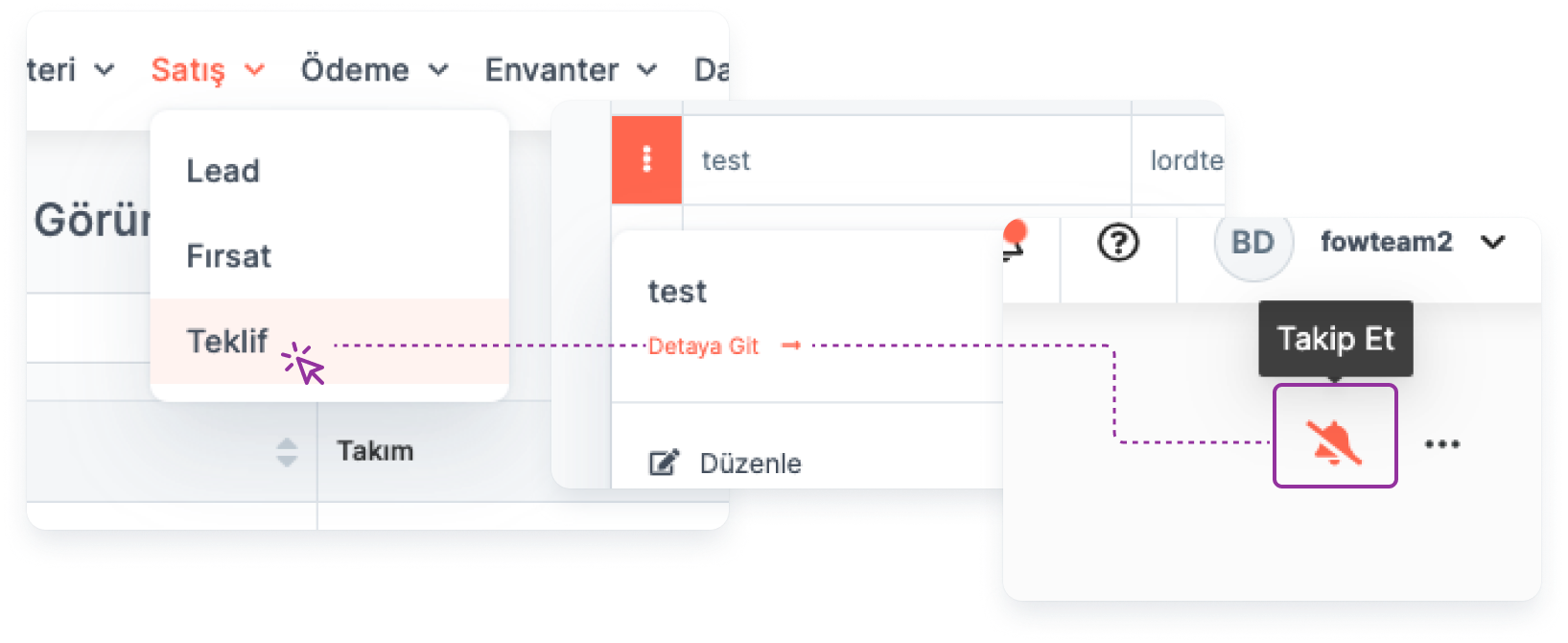
To view the Quote detail, follow the steps below:
Main Menu > Quote > Quote Title > Quote Detail
-- Image will be added
Users who are not "Quote Owner" Follow the relevant Quote to receive notifications about the Quote:
Main Menu > Quote > Quote Title > Quote Detail > Follow
Edit Quote
🔒 The user must be in the same team as "Quote Owner" or "Quote Owner" for this operation.

Editing the relevant Quote from the Quote detail:
Main Menu > Quote > Quote Title > Quote Detail > Edit
Quote Deletion
🔒 The user must be in the same team as "Quote Owner" or "Quote Owner" for this operation.

Deleting the relevant Quote from the Quote detail:
Main Menu > Quote > Quote Title > Quote Detail > Delete
Quote Cloning
🔒 The user must be in the same team as "Quote Owner" or "Quote Owner" for this operation.
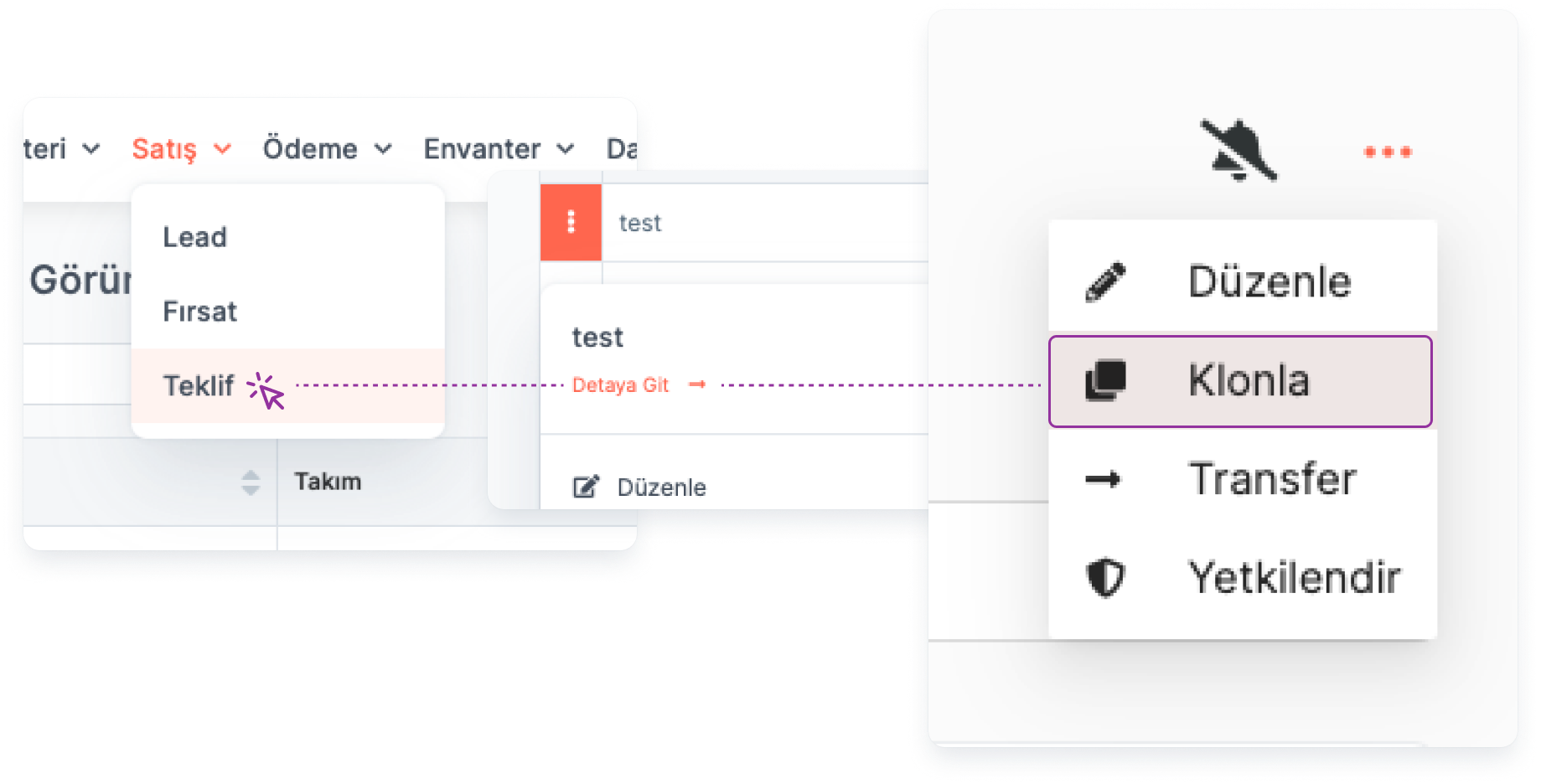
Cloning the relevant Quote from the Quote detail:
Main Menu > Quote > Quote Title > Quote Detail > Clone
Quote Labeling
🔒 The user must be in the same team as "Quote Owner" or "Quote Owner" for this operation. If any of these conditions are not met, authorization must be requested from the Quote Owner.
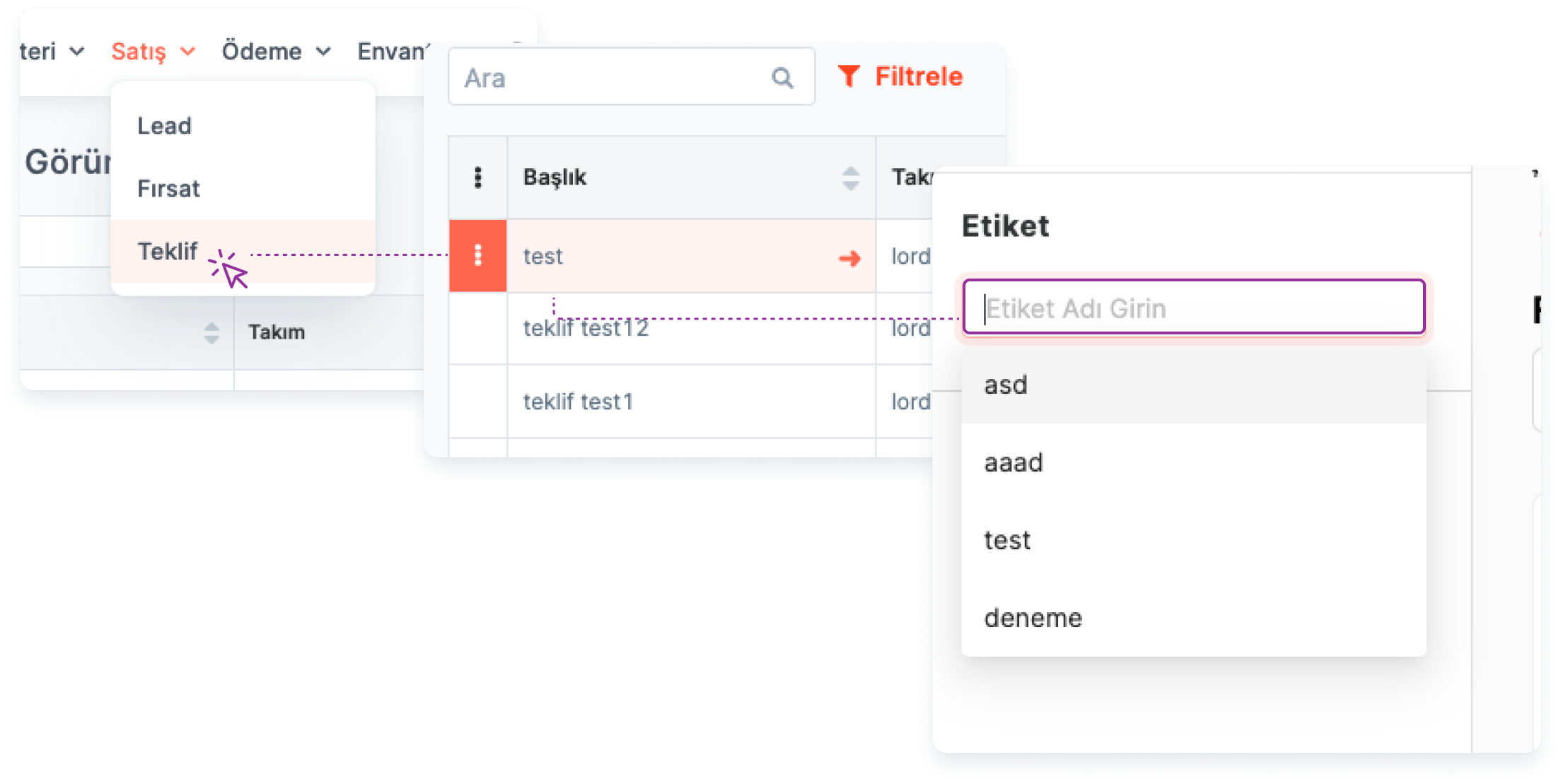
Labels can be used to categorize Quotes.
Main Menu > Quote > Quote Title > Quote Detail > label
Authorizing Users in Different Teams on the Quote
🔒 The user must be a "Quote Owner" for this action.
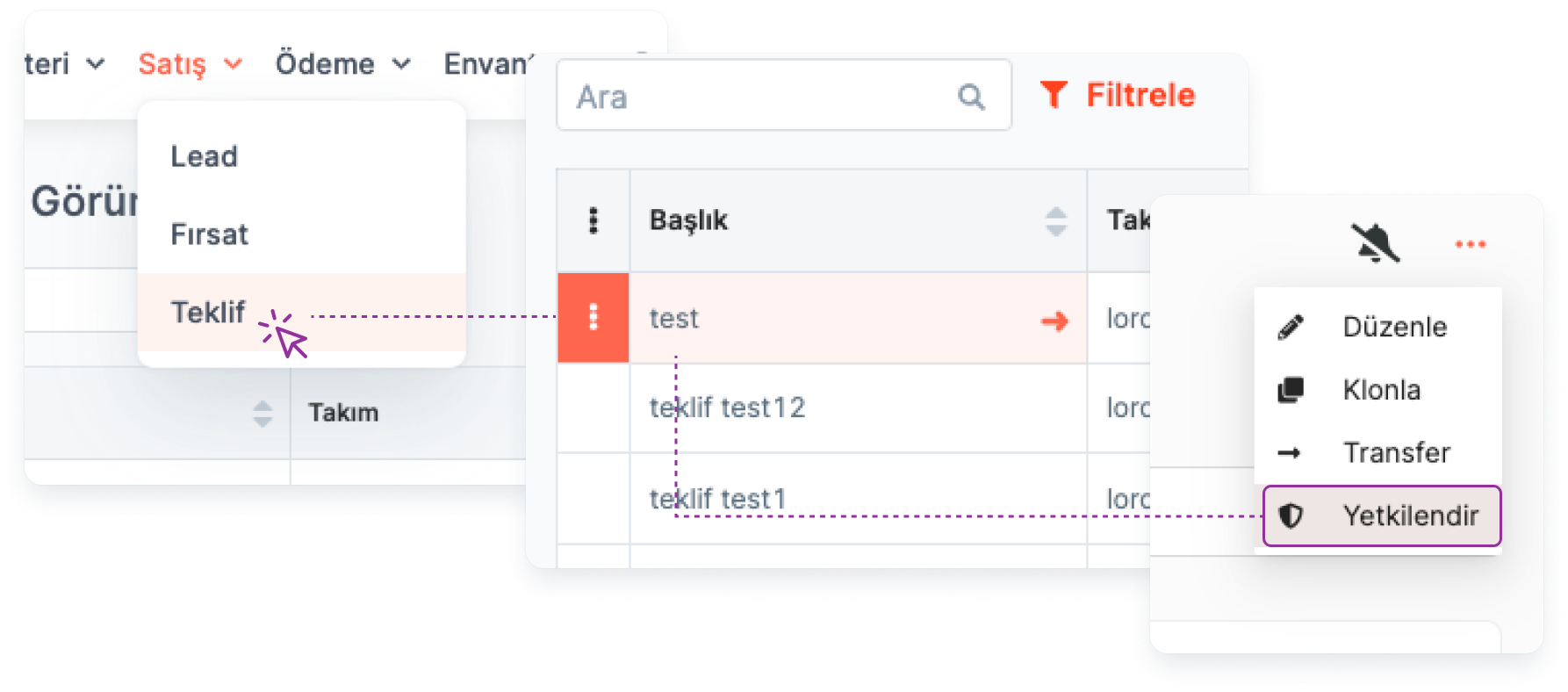
Authorizing the relevant Quote from the Quote detail:
Main Menu > Quote > Quote Title > Quote Detail > Authorize
The Quote Owner can authorize users in different teams to:
Viewing
Deletion
Editing
Addition
Transfer Quotes
🔒 The user must be a "Quote Owner" for this action.
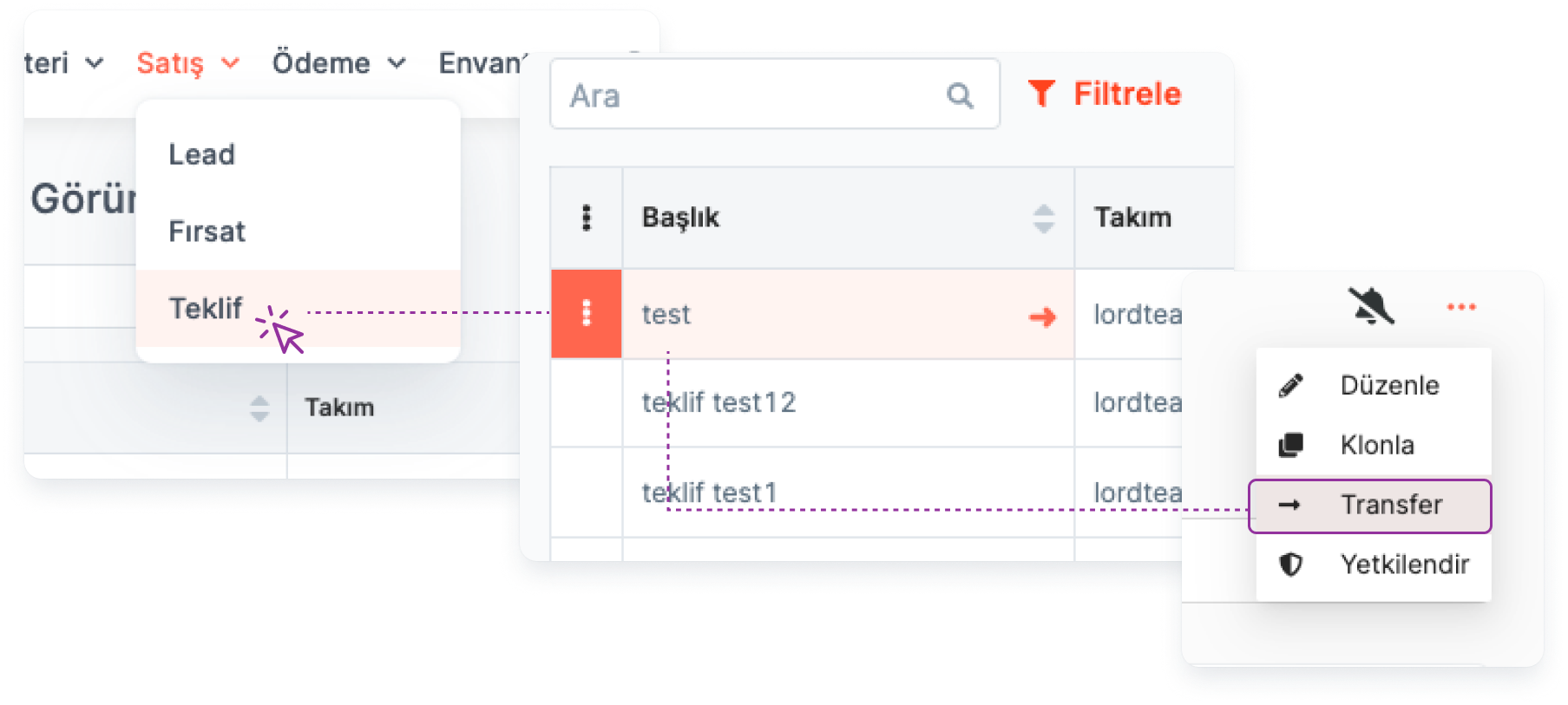
Transfer the relevant Quote from the Quote detail:
Main Menu > Quote > Quote Title > Quote Detail > Transfer
The Quote Owner may transfer the Quote he has created to another user. The user who performs the transfer process transfers the right to perform the following transactions to the user to whom he transferred the Quote:
Viewing
Editing
Deletion
Cloning
Labeling
Archiving
Authorization
Transfer
*Note: During the transfer process, the user must request an "Access Authorization" on the Quote he transferred. Otherwise, the user who transferred the Quote after the transfer process will lose his view.*
Fields in the Quote Adding Form
Required Fields:
When creating the Quote, you must fill in the following fields:

Quote Title: Indicates the name of the Quote.
Account: If the Quote is to be created specifically for a account, the name of the relevant account is selected from the list.
Contact: If the Quote is to be created specifically for one contact, the relevant contact is selected from the list.
Date: Indicates the date the Quote was added to the system. Forward or backward date can be entered.
Opportunity: If the Quote is to be created specifically for an opportunity, the relevant opportunity is selected from the list.
Note: While creating the Quote, one of the fields "Account", "Contact" or "Opportunity" must be selected.
More info about Module Settings->
Non-Required Fields:
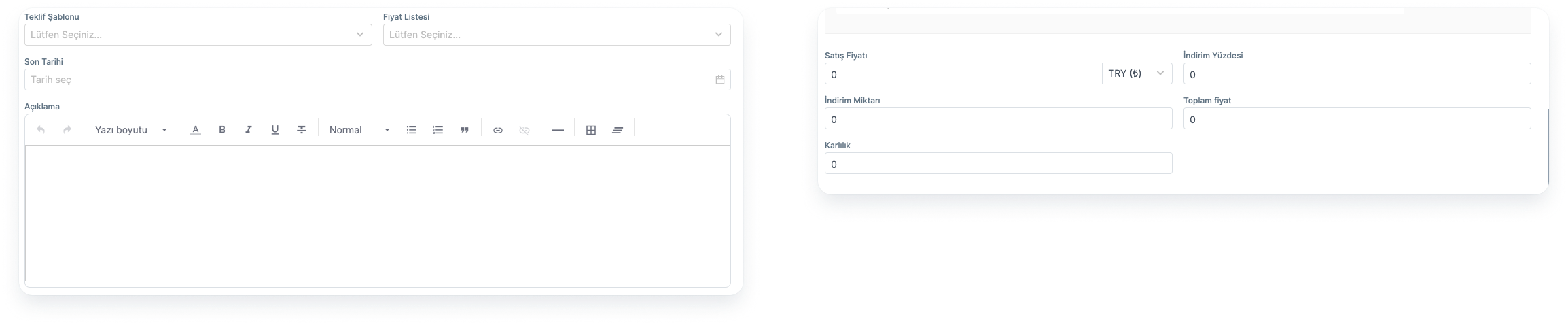
- Quote Template: When you want to use registered Quote templates created by the user, you can choose from the relevant list.
[More info about Templates->]
- Price List: You can associate the previously created price lists with the Quote.
Deadline: Indicates the last date on which the conditions presented in the Quote are valid.
Explanation: Explanations/notes about the Quote can be added.
Products: The product information to which the Quote will be made can be added from the relevant list.
Sales Price: Price information for the product to be sold can be added.
Discount Percentage: The discount percentage determined for the product to be Quoteed can be added.
Discount Amount: The discount amount determined for the product to be Quoteed can be added.
Total Price: The system automatically calculates the total price according to the "Sales Price" and "Discount Amount/Percentage" information entered for the product.
Profitability: The system automatically calculates profitability according to the "Product Cost" and "Total Price" information specified in the product detail.
Customizing the Quote Submission Form and Quote Detail Page
🔑 This operation requires admin authority.
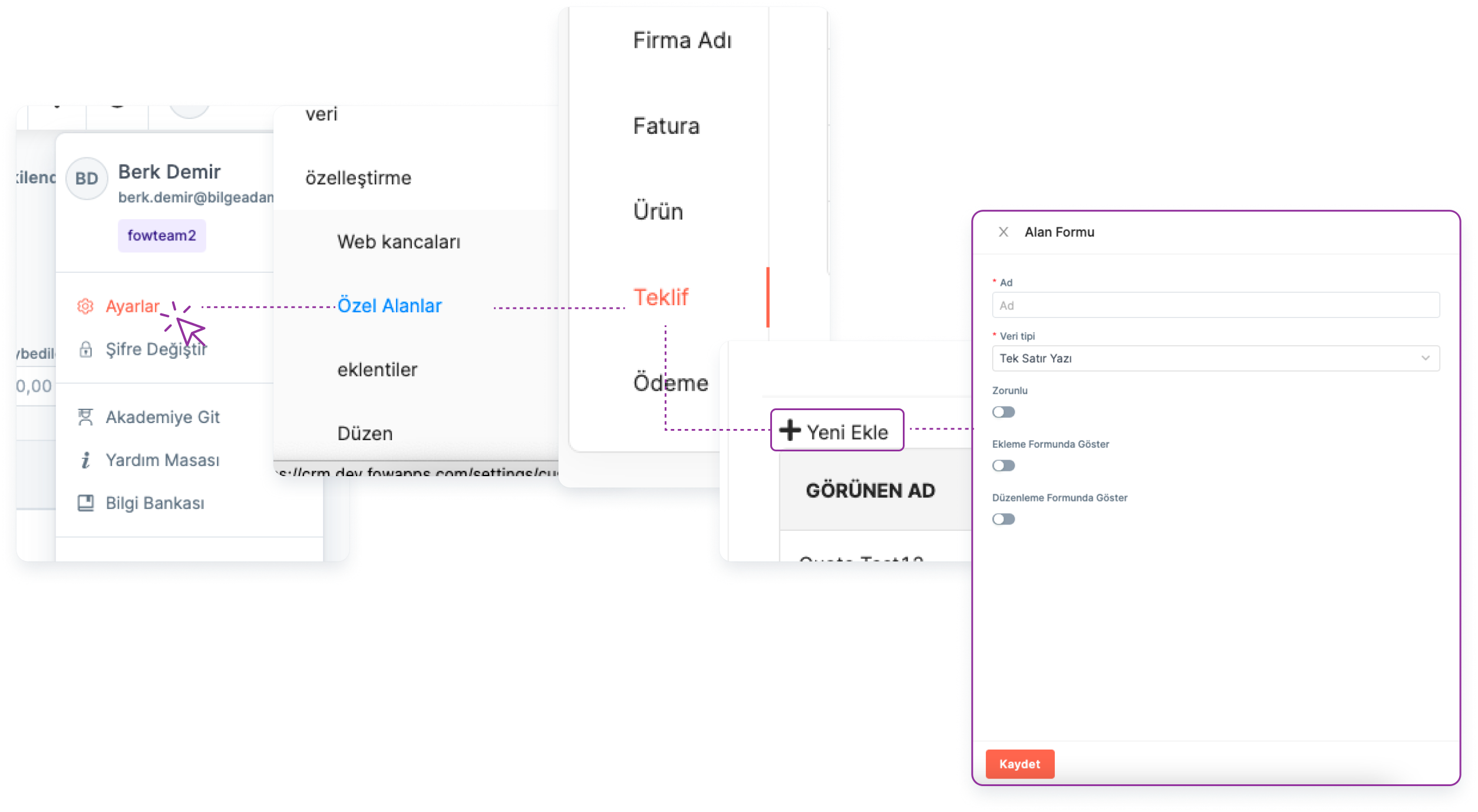
Quote form and Quote detail page can be customized according to account needs.
Customizing the quote adding form:
Main Menu > Settings > Customization > Special Fields > Quote > Add New
*Note: Relevant buttons must be activated during the customization process so that the custom fields you add can be displayed on the Quote adding form and on the Quote editing page.*