Custom Fields
The desired field can be added to the adding and editing forms in FowCRM. Thus, the application can be customized as desired according to the organization using it.
How to Add Custom Field to Modules?
To add a custom field to the module:
Main Menu > Settings > Customization > Custom Fields > Select Module > Add New
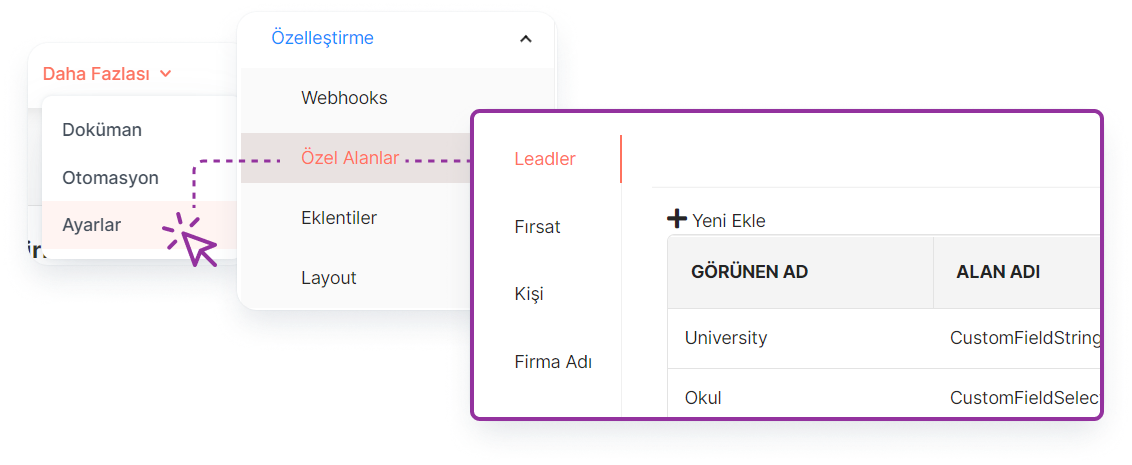
How to Edit the Custom Field Added to the Module?
To edit the custom field added to the module:
Main Menu > Settings > Customization > Custom Fields > Select Module > Edit
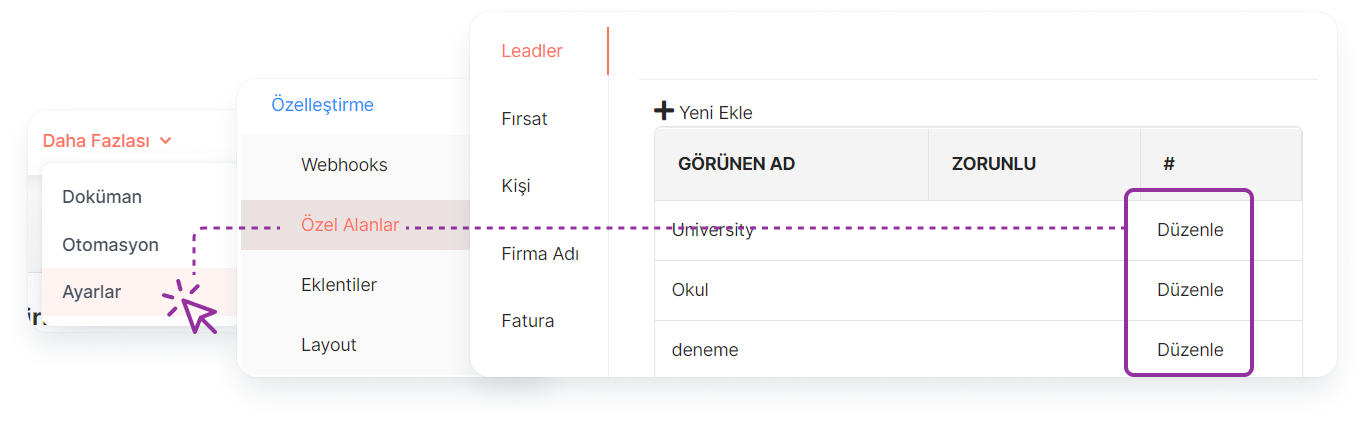
How to Delete Custom Field Added to Module?
To delete the custom field added to the module:
Main Menu > Settings > Customization > Custom Fields > Select Module > Edit > Remove
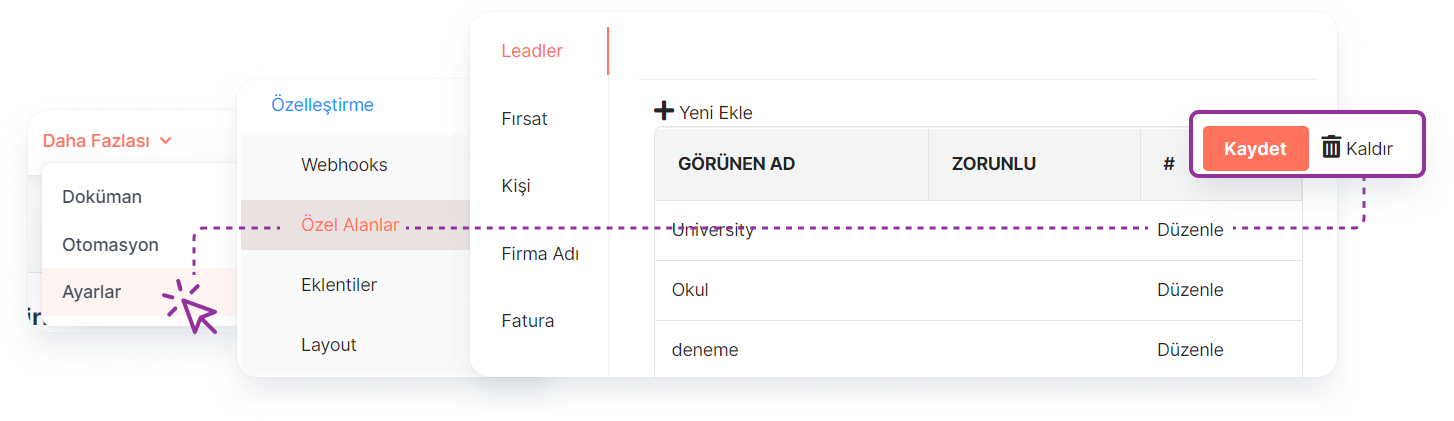
Fields Included in Custom Field Adding Form?
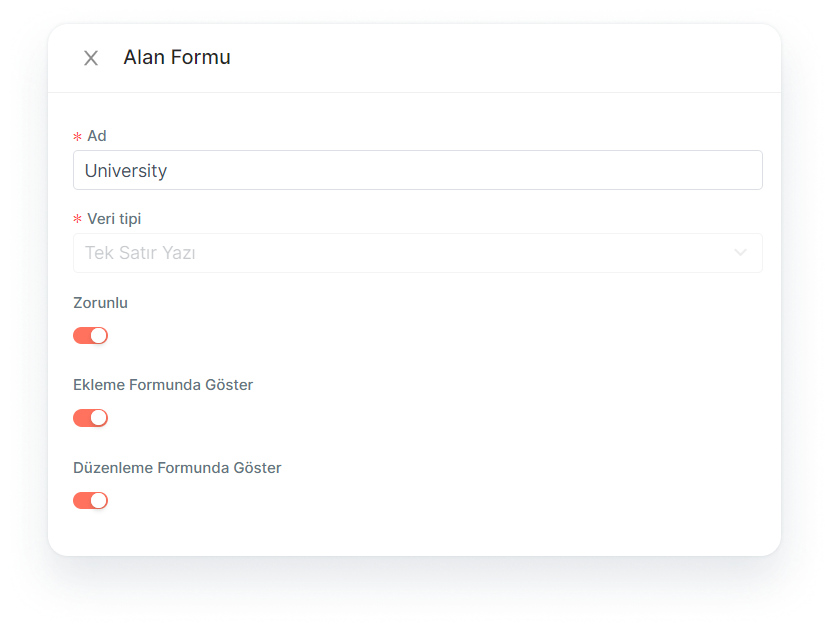
Name: The name to be given to the field to be added is determined.
Data Type: The type of data to be entered into the field to be added is selected from the list.
*Note: The data type cannot be changed after adding a custom field.*
Required: By turning on this key, the added field becomes mandatory.
Show in Add Form: This key is opened and the added field is displayed to the user in the add form.
Show in Edit Form: This key is opened and the added field is displayed to the user in the edit form.
*Note: If a field that will be entered into the module by selecting from the list is selected, the data list to be displayed in the list must also be added after the field addition is performed. This list is added by clicking the "Add Related List" button from the "Related Lists" section under the Data menu.*