Automation
It is a module that allows creating a personal or team-specific feed over FowCRM. Thanks to these feeds, for example; A notification can be received when a lead is added to the system, or a meeting activity can be created when a team adds an opportunity.
Adding New Automation
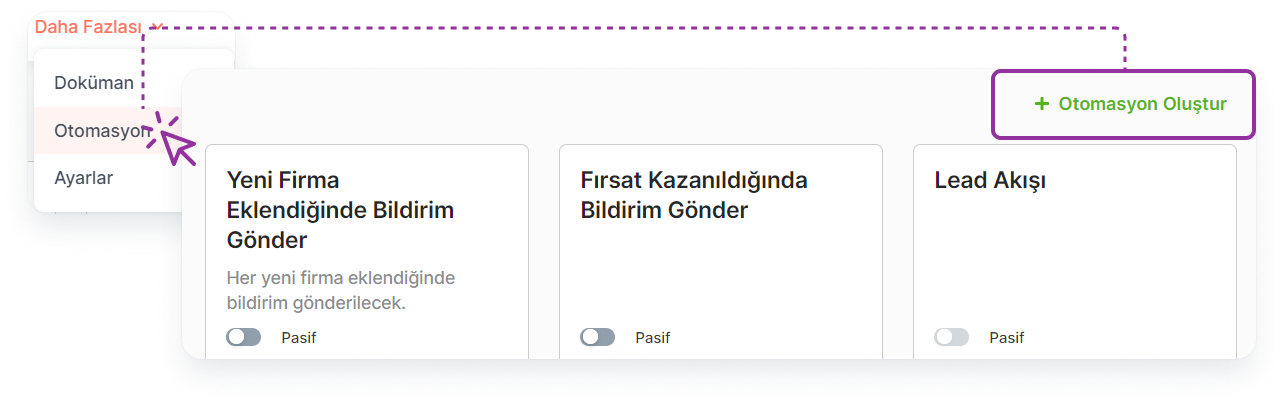
You can add a new automation by going to the page where the automations are listed.
Main Menu > More > Automation > Create Automation
Listing Added Automations
To list the automations you've added:
Main Menu > More > Automations
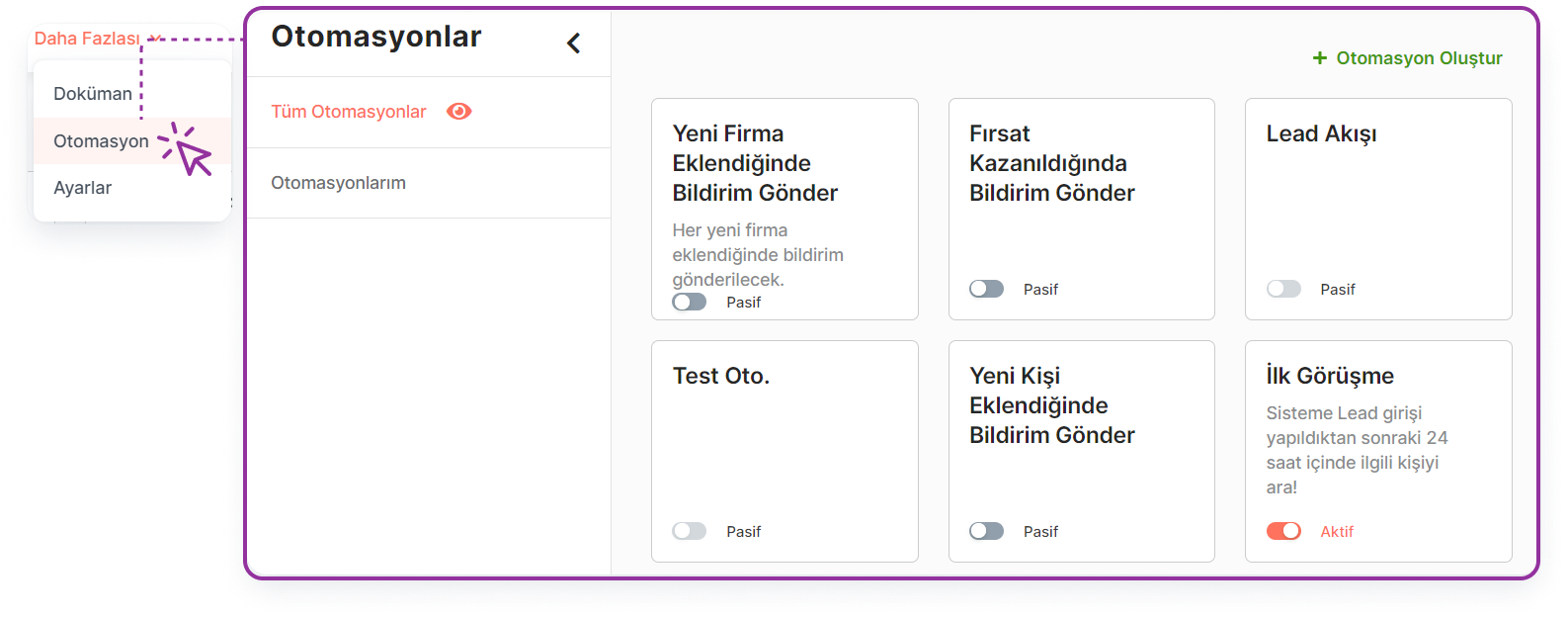
Filtering
By clicking on the My Automations option on the left, the person can only filter the automations they have added.
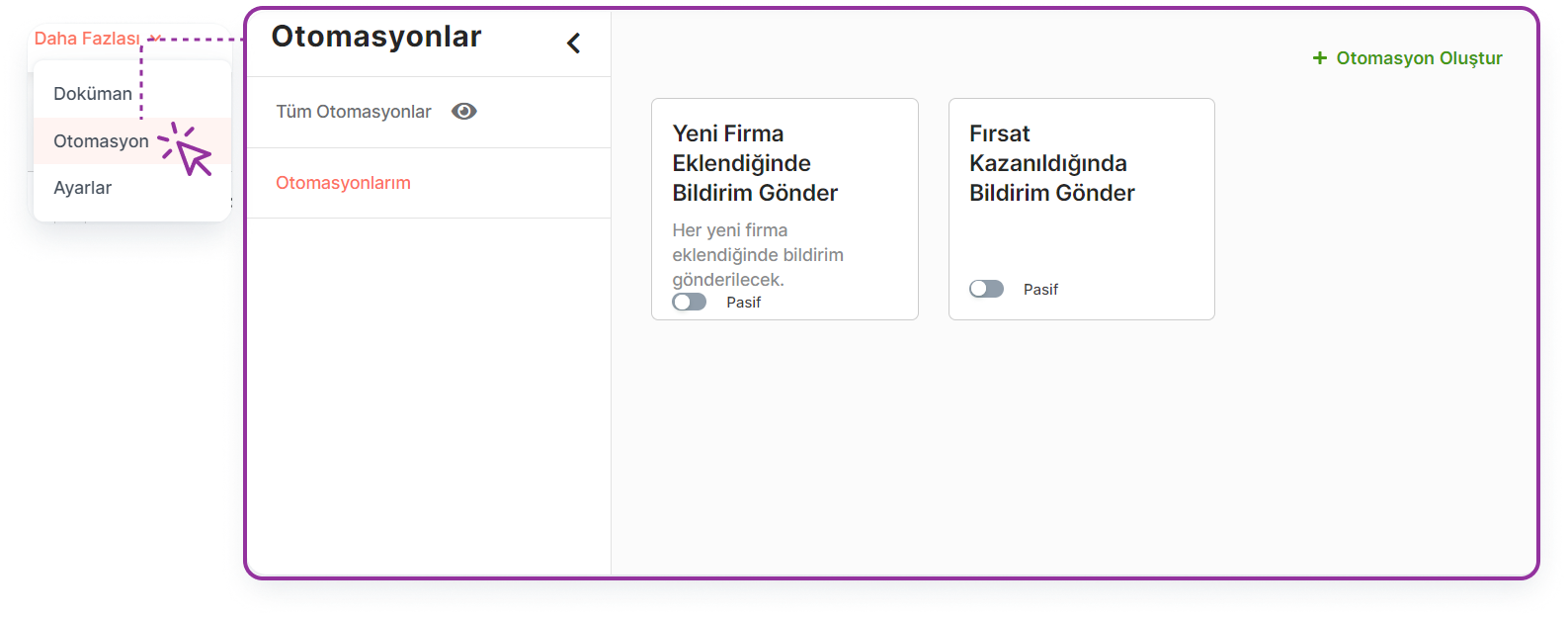
Automation Detail Page
All automation related information is available on the Automation detail page.
Accessing Automation Detail
Click on Automation Name to access the automation detail.
Main Menu > More > Automation > Automation Name
Fields in Automation Details
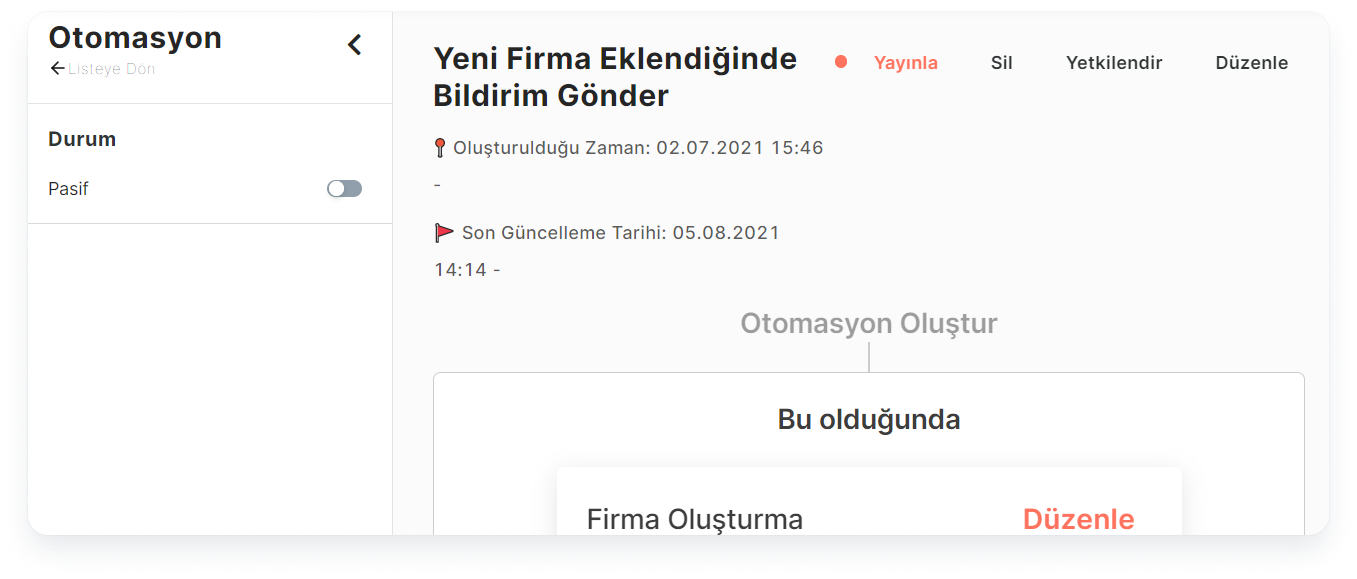
The following fields are accessed on the page in relation to automation:
Automation Name
When Created
Last Updated Date
Automation Feed
Active/Passive Information
Authorizations of the Automation Owner
The user who created the automation is called the Automation Owner and has the following privileges on the automation:
Viewing
Arrangement
Deletion
Authorization
Activate/Disable
Note: Users in the same team can view, edit and delete automations created by different people within the team.
Viewing Automation
🔒 For this operation, the user must be Automation Owner or On the same team as the Automation Owner**. If any of these conditions are not met, authorization must be requested from the automation owner.
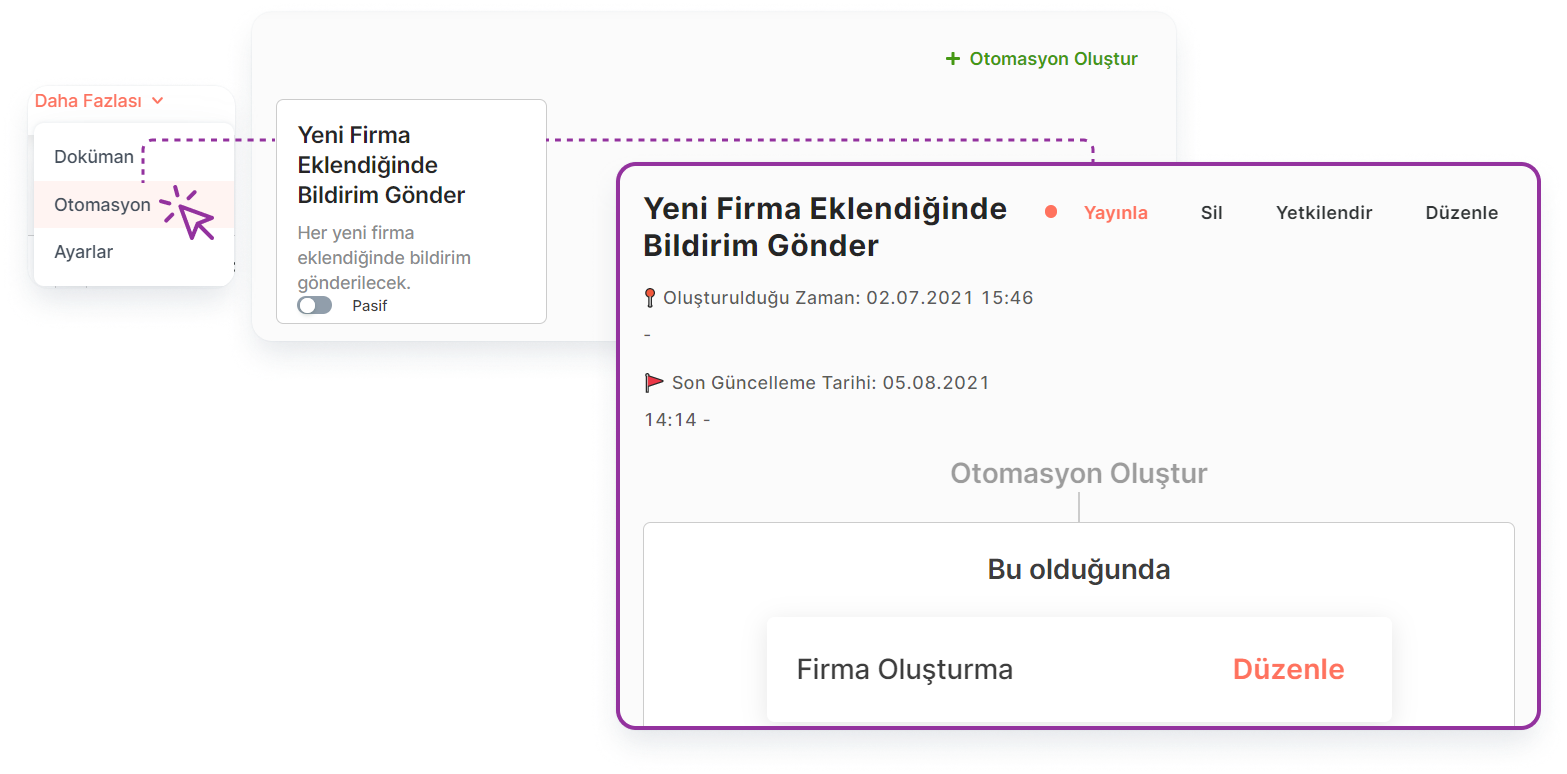
To view the detail of automation, follow the steps below:
Main Menu > More > Automations > Automation Detail
Editing Automation
🔒 For this operation, the user must be Automation Owner or On the same team as the Automation Owner**.
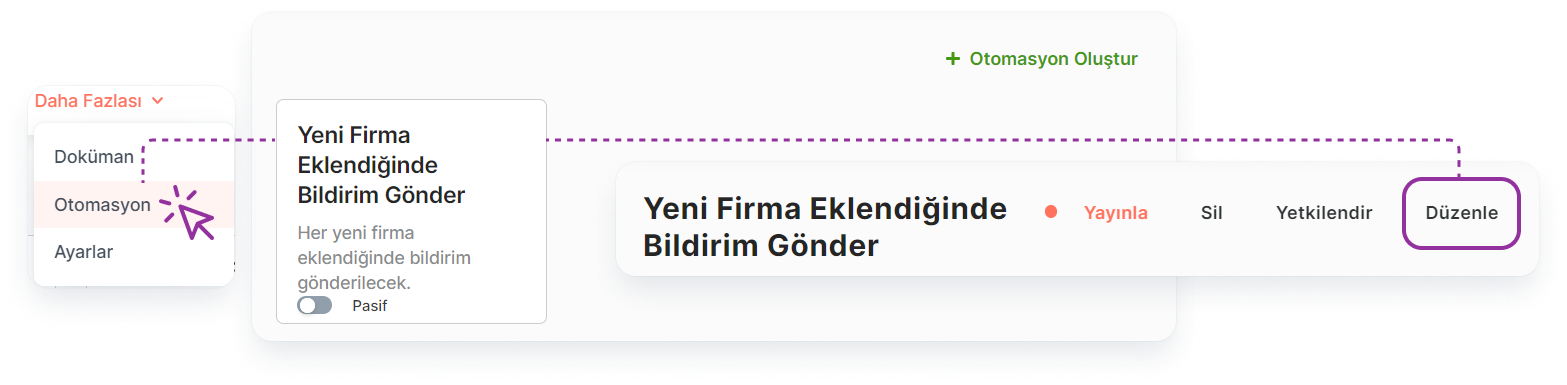
Automation editing:
Main Menu> More > Automations > Automation Detail > Edit
Deleting Automation
🔒 For this operation, the user must be Automation Owner or On the same team as the Automation Owner**.

Automation deletion:
Main Menu > More > Automations > Automation Detail > Delete
Note: It is kept as a draft until the automation is activated. The "Delete Draft" option can also be used to delete this draft. After activation (Publishing), deletion can only be done by using the "Delete" option.
Authorizing Users in Different Teams on Automation
🔒 For this operation, the user must be Automation Owner or On the same team as the Automation Owner**.
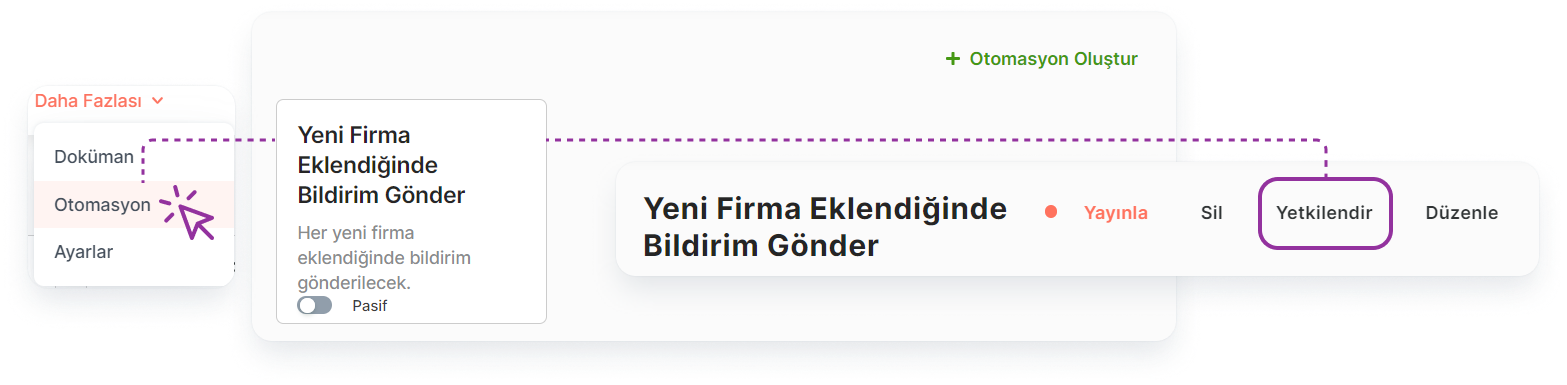
Authorizing the relevant automation from the Automations page:
Main Menu > More > Automations > Automation Detail > Authorize
The automation owner can authorize users in different teams to:
Viewing
Deletion
Arrangement
Fields in the Automation Addition Form
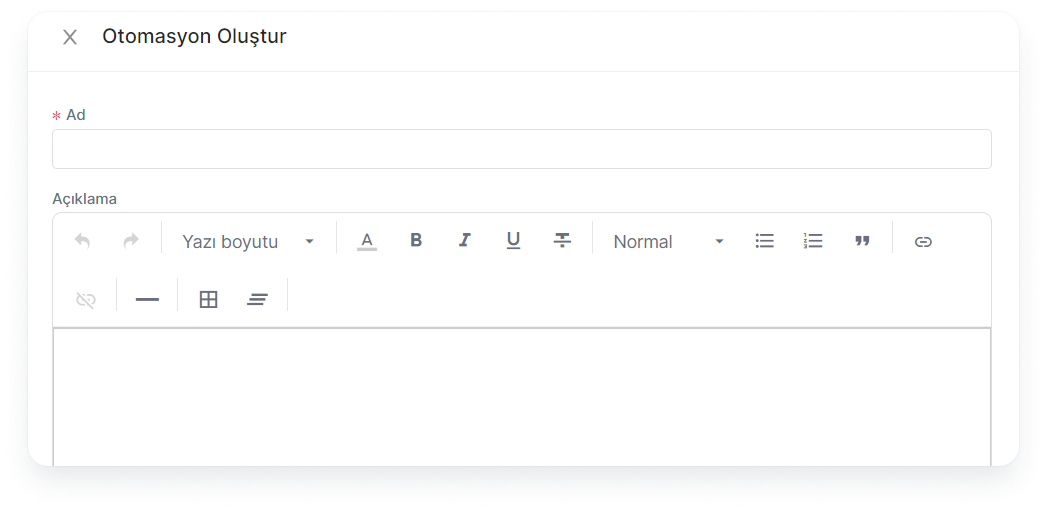
Required Fields
When creating the automation, you must fill in the following fields:
Automation Title: Indicates the name of the automation.
Trigger: refers to the trigger action that will start the created automation. (Like adding a lead, winning the opportunity)
Action: Indicates the action to be taken after the specified triggering action occurs. (Sending FowCRM notification, creating activity)
Non-Required Fields
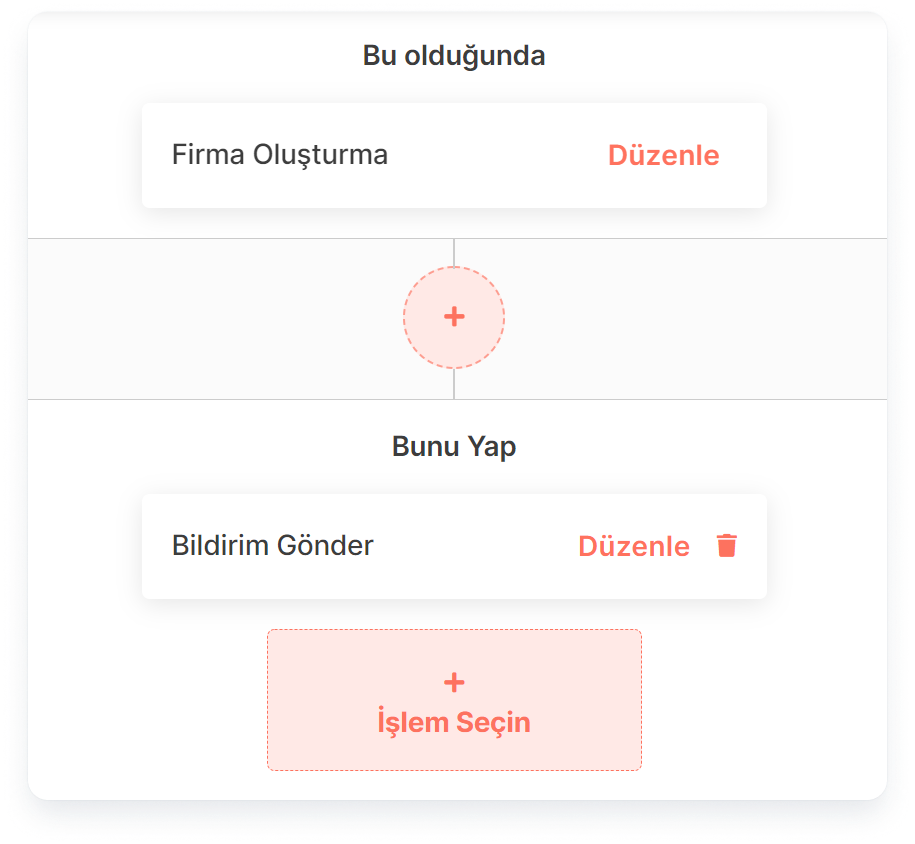
- Condition: Allows a condition to be set for the trigger that will start the automation. (Like the leads added by Ahmet, opportunities with an expected amount of more than 10,000)
Note: More than one condition can be set for a stream. The action determined as a result of the triggering actions that meet all the conditions will take place.
Note: The specified flow will remain in the draft state that will not be processed until the created automation is set to Active. Activation can also be done from the page where the automations are listed
Note: Automation will not be Active until the "Select Action" section, which is the last step for the created automation, is specified.