Multifactor Authentication
OTP (One Time Password) Authenticators are applications that allow secure login to the system by creating time-based single-use codes at logins to the relevant system, by performing double-factor authentication.
Before Beginning OTP Authentication Application Must Be Downloaded to Phone
1. The Google Authenticator application is downloaded to the phone from the AppStore or Play Store.
2. After opening the application, proceed by pressing the "Start" button.
3. By pressing the Scan QR code option, the application is allowed to take a photo.
4. The QR code in the application is scanned.
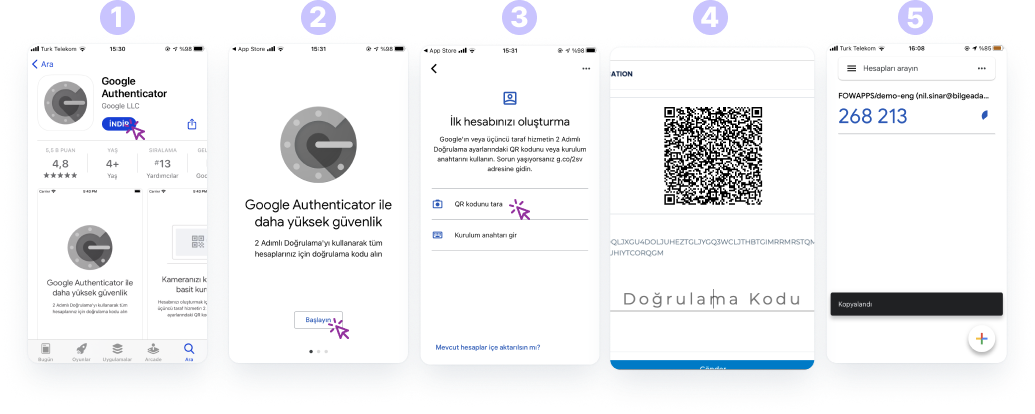
Two-Step Authentication Feature Must Be Turned On
1. Login to access.fowapps.com.
2. Binary Authentication option is activated in profile settings.
3. The resulting QR code is read from the application on the phone.
4. Afterwards, the verification code received on the phone is entered in the line below the QR code.
5. The duration of each code is 10 seconds. The code is refreshed every 10 seconds.
6. After this process, he will be able to log in to the system using this method every time he logs into the system.
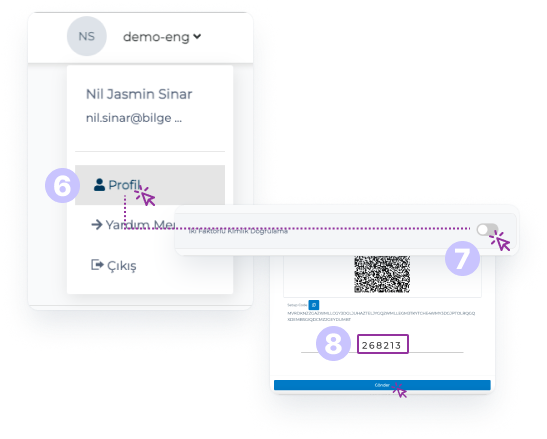
Important!!!
Do not delete the app on your phone!!!
When you turn on the Two-Step Authentication feature for the first time, you will see 6 recovery codes along with the QR code. These codes will help you to use this feature in case you accidentally delete the mobile application. For this reason, you must save these 6 codes.
The 6 recovery codes you have received are for single use only. For this reason, if the application has been deleted from your phone, you can now log in without using a code by turning off the Two-Step Verification feature with these codes.
You will also need the code to turn off Two-Step Authentication.