Change Password
The passwords used in the application login can be updated by the user.
Change Password
Changing the password from the Personal Settings page:
Main Menu > Settings > Personal Settings > Preferences > Change Password
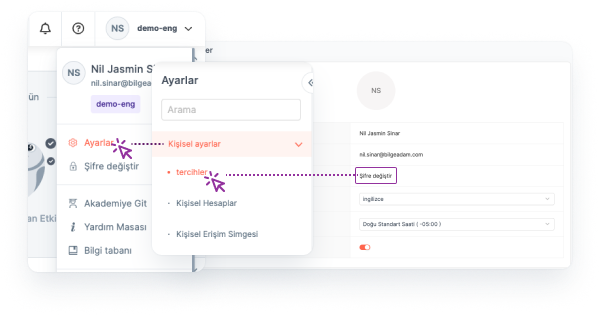
After clicking the Change Password button, an e-mail is sent to the user for the password change process. A new password is determined from the page opened by clicking on the link in this e-mail.
Changing the password from the profile section:
Profile Icon > Change Password
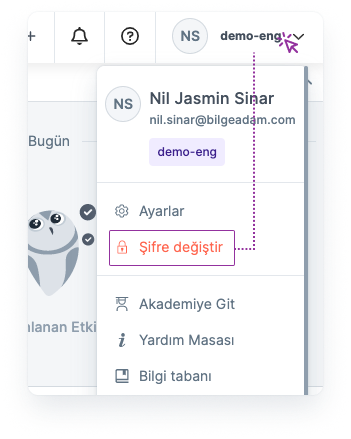
After clicking the Change Password button, an e-mail is sent to the user for the password change process. A new password is determined from the page opened by clicking on the link in this e-mail.
Changing the password from the My Account Settings page:
Profile Icon > Go to My Account Settings > Change Password
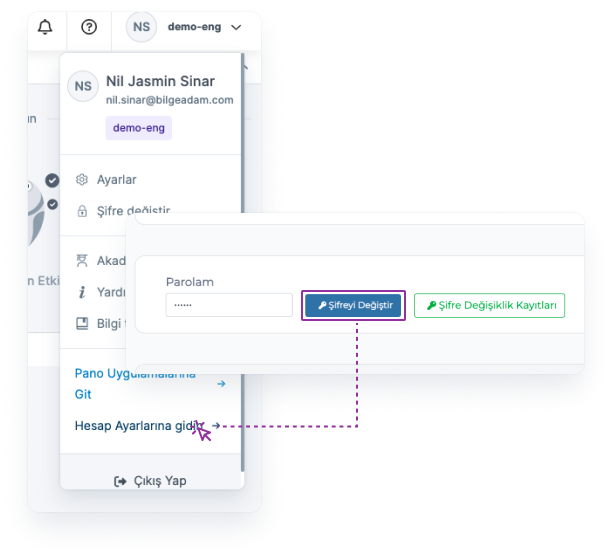
After clicking the Change Password button, the user is directed to the page where the password can be changed. Password change is made by entering the old password and the new password information to be determined.