Payment
This is the field where the payment date, amount and the means by which the payment will be made are documented.
Adding New Payment
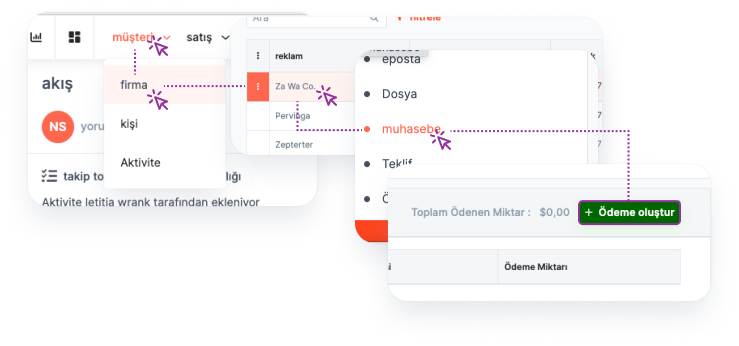
From the "Account" page where the accounts are listed, the details of the account to which the payment will be added are accessed. A new payment can be added from the "Payment" field in the "Accounting" heading in the Account details.
Main Menu > Account > Account Details > Accounting > Create Payment
Listing Added Payments
To list the Payments you've added:
Main Menu > Payment
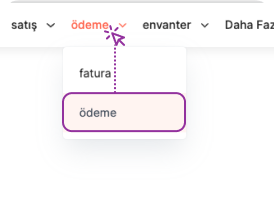
Column Settings:
By clicking the "Columns" button, the fields listed in the Payment table can be shown, hidden or the order of their display can be changed.
Searching:
Search can be made by entering the Payment Title in the search box.
Note: The search word and the Payment Title must be exactly the same.
Filtering:
Payments are filtered by selecting the relevant field(s) from the "Quick Filter" button.
For example: Payments with a Payment Amount greater than 10,000 TL.
View:
Filtering operations and column settings made on the list can be saved as "View" for quick access.
More info about Filter and View->
Payment Detail Page
All information related to the payment is available on the Payment detail page.
- Reaching Payment Details:
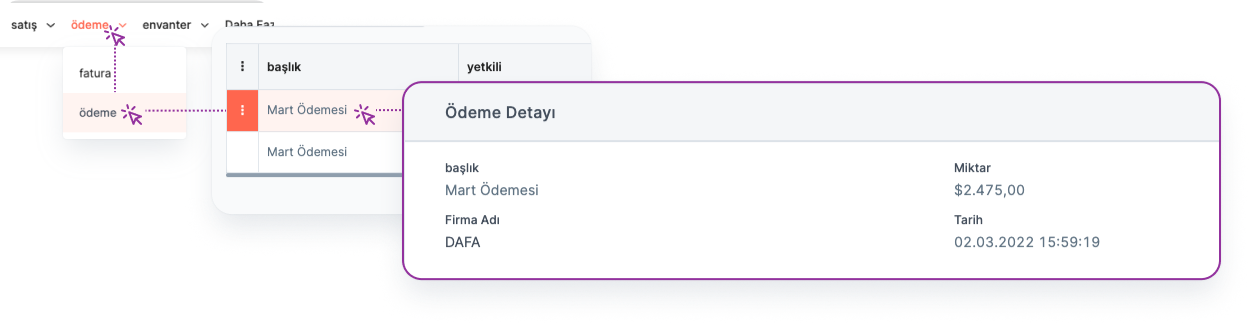
Payment details can be accessed by clicking on the Date title of the relevant payment in the Payment List.
Main Menu > Payment > Date Title > Payment Detail
On the "Account" page where the companies are listed, the detail page of the relevant payment can be displayed by pressing the three dots next to the relevant payment in the "Accounting" heading.
Main Menu > Account > Account Detail > Accounting > Payment > Three Points > Detail
- Fields in Payment Details:
The "Menu" on the left of the page can access the following fields in relation to Payment:
- Detail: There are "Account name", "Payment amount", "Payment date", "Payment method" and explanation fields for the relevant payment.
Payment Owner's Powers
The user who created the Payment is called "Payment Owner" and has the following privileges on the Payment:
Viewing
Arrangement
Deletion
Labeling
*Note: Users in the same team can view, edit and delete Payments created by different people within the team.*
More info about Authorization->
Payment Editing
🔒 User must be in the same team as "Payment Owner" or "Payment Owner" for this operation.
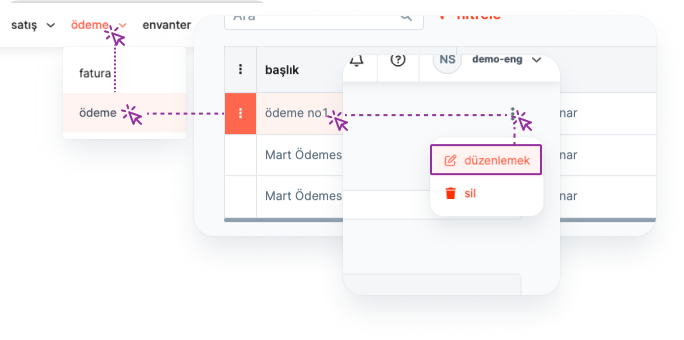
To edit the relevant Payment from the payment detail, follow the steps below:
Main Menu > Payment > Date Title > Payment Detail > Three Dots > Edit
Payment Deletion
🔒 User must be in the same team as "Payment Owner" or "Payment Owner" for this operation.
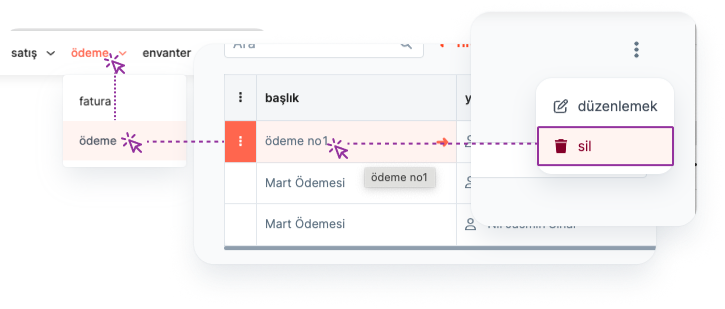
To delete the relevant Payment from the payment detail, follow the steps below:
Main Menu > Payment > Date Title > Payment Detail > Three Dots > Delete
Click on the three dots next to the relevant payment in the Accounting field on the "Account Details" page and follow the steps below to delete the payment:
Main Menu > Account > Account Title > Account Detail > Accounting > Payment > Three Dots > Delete
Payment Tagging
🔒 User must be in the same team as "Payment Owner" or "Payment Owner" for this operation. If any of these conditions are not met, authorization must be requested from the Payment Owner.
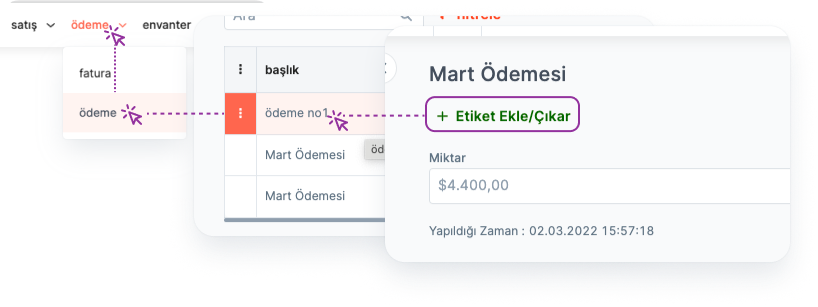
Labels should be used to categorize payments.
Follow the steps below to label:
Main Menu > Payment > Date Title > Payment Detail > Label
Fields in the Add Payment Form
Required Fields:
When creating the payment, the following fields are required to be filled:
Date: Indicates the date the payment was created.
Payment Amount: Indicates the total amount to be paid.
Non-Required Fields:
Payment Method: User-specified tools such as credit card, cash, to which the payment will be made, can be selected from the relevant list.
Explanation: This is the field where all notes about the payment can be entered.
Customizing the Payment Add Form and Payment Detail Page
🔑 This operation requires admin authority.
Payment form and Payment detail page can be customized according to account needs.
Customize the add payment form:
Main Menu > Settings > Customization > Special Fields > Payment > Add New
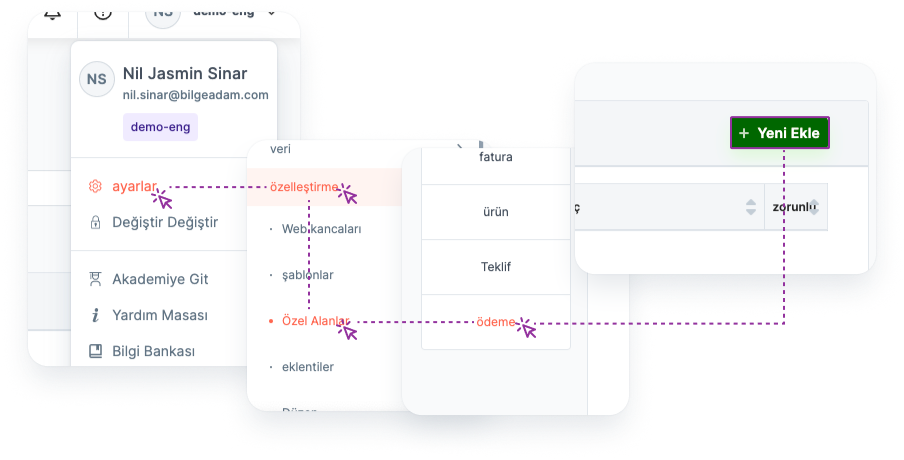
*Note: The relevant buttons must be activated during the customization process so that the custom fields you add can be displayed on the Payment add form and the Payment edit page.*